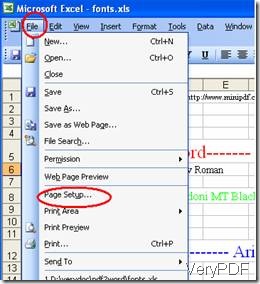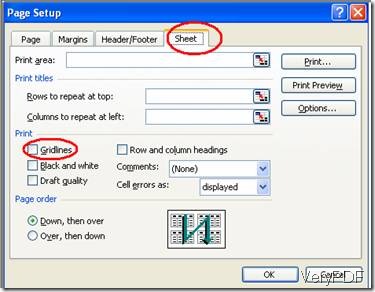Some users have asked me the same question before when using docPrint to print Excel document to PDF file. As a matter of fact, the problem that there is no grid but only text on the paper is not caused by docPrint. To solve this problem, you have to change an option in Excel. The following steps will show you how to do it:
1 Open the Excel document
2 Click on the “File” button on the ribbon bar.
3 Select the “Page Setup” option on the file menu, and Page Setup panel will appear as illustrated below.
4 Then, click on the “Sheet” button and check the box on the left of “Gridlines”, you will find a tick appear.
6 Don’t forget to press “OK”.
7 Use docPrint to print a PDF copy of the Excel document. Here, you can get a PDF file with gridlines.