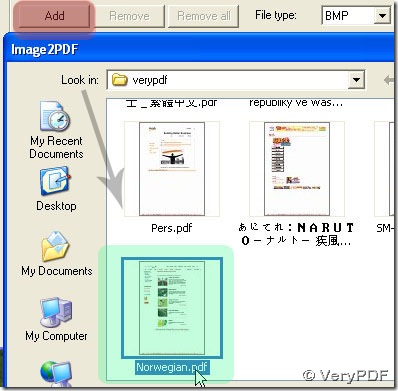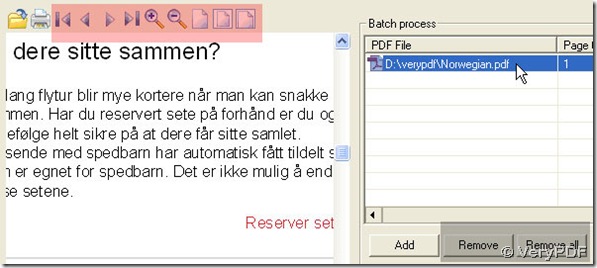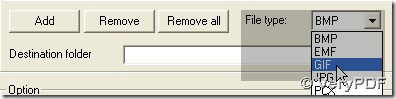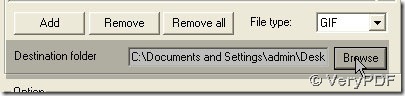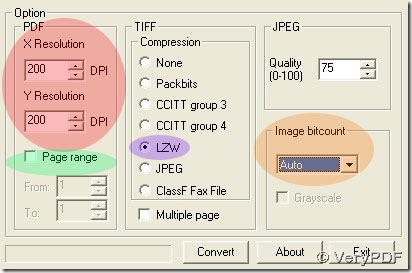The answer for your question here is definitely yes, PDF To Image Converter v2.1 can be your strong converting assistant for all types of PDF files.
Here let us enrich your experience on PDF To Image Converter v2.1 today on how to convert Norwegian pdf file to gif image so easily with this great converter. For more info, you can check here: https://www.verypdf.com/app/pdf-to-image-converter/try-and-buy.html . Also to get a trial version of PDF To Image Converter v2.1 here, just click here to download it: https://www.verypdf.com/pdf2tif/pdf2image.exe.
What is GIF format image?
- The Graphics Interchange Format (GIF) is a bitmap image format that is so populardue to its wide support and portability.
- The format supports up to 8 bits per pixel thus allowing a single image to reference a palette of up to 256 distinct colors. The colors are chosen from the 24-bit RGB color space.
- GIF supports animations and allows a separate palette of 256 colors for each frame. The color limitation makes the GIF format unsuitable for reproducing color photographs and other images with continuous color, but it is well-suited for simpler images such as graphics or logos with solid areas of color.
- GIF images are compressed using the Lempel-Ziv-Welch (LZW) lossless data compression technique to reduce the file size without degrading the visual quality.
Now we can give you an example on converting pdf file to gif image in PDF To Image Converter v2.1.
1.Click Add to choose a pdf file in pop window. To delete it, just click Remove or Remove all by clicking your pdf file under PDF File; to get a preview, just click your route of you pdf file under PDF File, too.
Use the icons in red shadow above to check on your pdf file. To print your pdf file, you can click the 2nd icon.
2.Choose GIF in File type and click Browse to choose a folder for your GIF image.
3.Set Auto as its mode in Image bitcount, and get LZW or None in Compression field. To be more qualified in color, size and dimension, you should change the parameters in DPI field. The greater your parameters are, the more qualified in color, size and dimension. Here we can set them 200. For Page range, we can neglect it without activation, you will get all pdf pages converted soon.
4.After preparing all work above, you can click Convert button to get its converting in PDF To Image Converter.