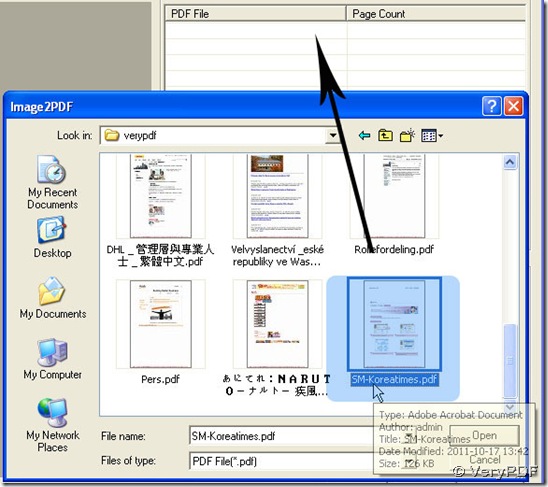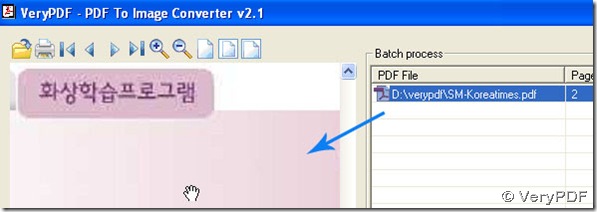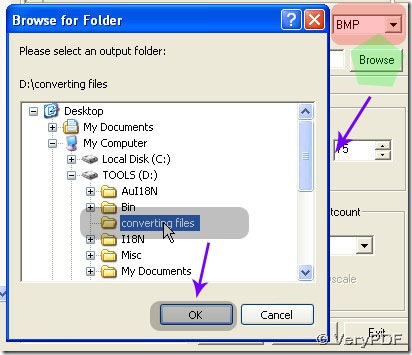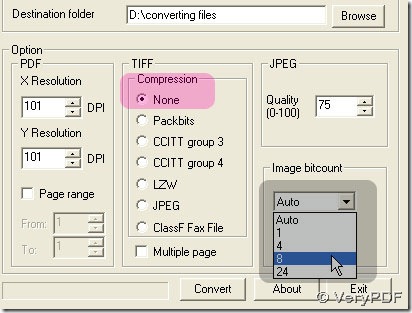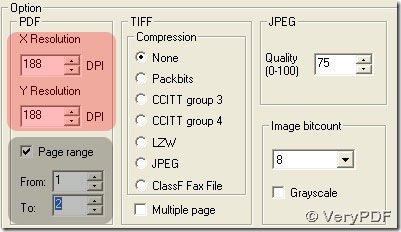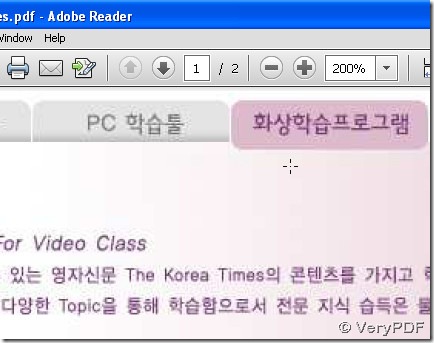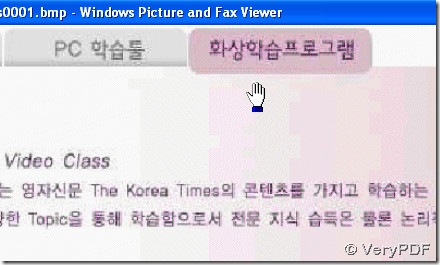I think you need to try PDF To Image Converter v2.1 to convert you Korean characters from PDF file to bmp image.
PDF To Image Converter v2.1 can convert PDF file to image format file.
But first you can download PDF To Image Converter v2.1 here: https://www.verypdf.com/pdf2tif/pdf2image.exe, if you want to know about PDF To Image Converter v2.1, log on this webpage: https://www.verypdf.com/app/pdf-to-image-converter/try-and-buy.html .
To know how to convert Korean characters from PDF file to bmp image quickly, please follow the steps below:
1. Install your PDF To Image Converter v2.1 and open it: Click Add > select your Korean pdf( in pop window) by double-clicking, then click the route under PDF File > preview area activated and Remove button activated, then you can use ![]() to check on your Korean pdf file in PDF To Image Converter v2.1. To remove its route , click Remove or Remove all button when so many routes exist in PDF File field.
to check on your Korean pdf file in PDF To Image Converter v2.1. To remove its route , click Remove or Remove all button when so many routes exist in PDF File field.
2. Click ![]() on the menu of File type, choose BMP to be your target file format. Click Browse button to give a folder to your BMP image in Destination folder then.
on the menu of File type, choose BMP to be your target file format. Click Browse button to give a folder to your BMP image in Destination folder then.
3. Click None in Compression field for there is no compression on BMP image format. And set 8 here this time to let you be familiar with Image bitcount:
- 1: worst quality in bitmap, no color;
- 4: worse quality than 8 and better than 1 in bitmap, color;
- 8: worse than 24 in bitmap and better than 4, color/no color when choose Grayscale;
- 24: best quality among 1,4,3 and 24, color;
- Auto: be equal with 24 in PDF To Image Converter v2.1;
Here we do not click Grayscale.
Look at DPI field, you can make their values larger to improve the clearness with size and dimension by the method of clicking their black arrows in the menu, here we set them as 188.
Now move your eyes on Page range, you have 2 options in this process:
- No clicking
 to give your BMP a defaulting setting that will give you all pages converted ;
to give your BMP a defaulting setting that will give you all pages converted ; - Activate
 by clicking it and set To as 2( in this process) for 2 is under Page Count, which can make you get the whole pages of your PDF on BMP image. If you just would like your 1st pdf page converted in PDF To Image Converter v2.1, you can keep From same as 1 and set 1 in To option.
by clicking it and set To as 2( in this process) for 2 is under Page Count, which can make you get the whole pages of your PDF on BMP image. If you just would like your 1st pdf page converted in PDF To Image Converter v2.1, you can keep From same as 1 and set 1 in To option.
4. Click ![]() to convert your Korean pdf file to bmp image in PDF To Image Converter v2.1. Here are our pdf and BMP image.
to convert your Korean pdf file to bmp image in PDF To Image Converter v2.1. Here are our pdf and BMP image.