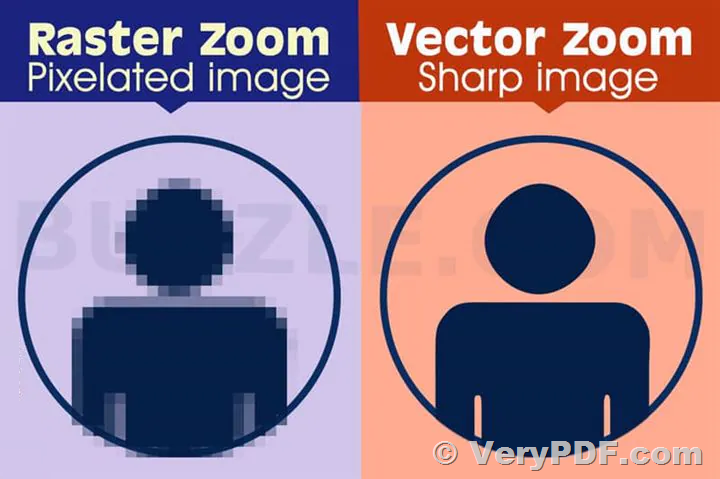Scanned PDF files are commonly used for documents that were originally in physical form and need to be digitized. However, these files are often of low quality and not ideal for editing or scaling. To improve the quality and versatility of scanned documents, you can convert them into high-quality vector PDF files. In this article, we will guide you through the process of converting a scanned PDF to a vector PDF using two powerful tools: VeryPDF PDF to Image Converter Command Line and VeryPDF Raster to Vector Converter.
Step 1: Converting the Scanned PDF to Black and White TIFF
Before you can convert a scanned PDF to a vector PDF, you need to clean up the image and prepare it for vectorization. The first step involves converting the scanned PDF to a clean black and white TIFF image. For this purpose, you can use VeryPDF PDF to Image Converter Command Line.
Download and Install VeryPDF PDF to Image Converter Command Line from the official website:
VeryPDF PDF to Image Converter Command Line
To convert the scanned PDF to a black and white TIFF file, use the following command:
pdf2img.exe -r 300 -threshold 200 input.pdf output.tif
In this command, "input.pdf" is the path to your scanned PDF, and "output.tif" is the name you want to give to the resulting TIFF file. The "-threshold 200" option is used to automatically remove speckles, improving the quality of the image.
Step 2: Converting TIFF to Vector PDF
Once you have your clean black and white TIFF image, the next step is to convert it into a vector PDF. To achieve this, you can use VeryPDF Raster to Vector Converter.
Download and Install VeryPDF Raster to Vector Converter Command Line from the official website:
VeryPDF Raster to Vector Converter
To convert the TIFF image to a vector PDF, use the following command:
Raster2Vector.exe -method2 -centerline input.tif output-vector.pdf
In this command, "input.tif" is the path to your clean TIFF image, and "output-vector.pdf" is the name you want to give to the resulting vector PDF. The "-method2" and "-centerline" options are used to optimize the vectorization process.
Step 3: Reviewing the Clean Vector PDF
After completing the above steps, you will have a clean vector PDF file ready for use. This high-quality vector PDF is suitable for various purposes, including editing, scaling, and printing.
By following these steps and using the recommended tools, you can convert your scanned PDF files into high-quality vector PDFs, making them more versatile and accessible for your needs.
Conclusion
Converting a scanned PDF to a high-quality vector PDF can greatly enhance the usability and quality of your documents. By using VeryPDF PDF to Image Converter Command Line to preprocess the scanned image and VeryPDF Raster to Vector Converter to convert it to a vector PDF, you can achieve outstanding results. These two tools offer a reliable and efficient way to transform scanned documents into clean and editable vector files, allowing you to make the most of your digital assets.
✅ Want to buy this product from VeryPDF?
If you are interested in purchasing this software or developing a customized software based on it, please do not hesitate to contact us.
We look forward to the opportunity of working with you and providing developer assistance if required.