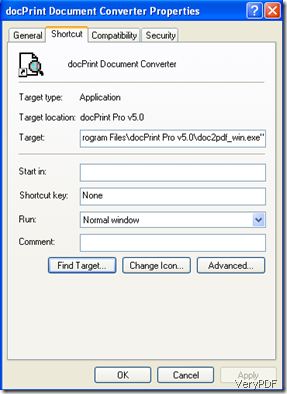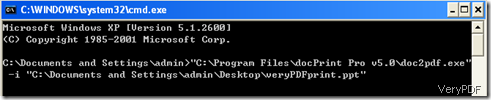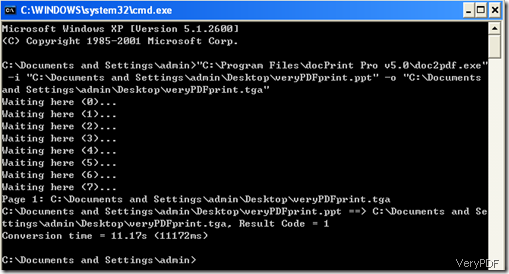TGA is a raster graphic file format which is commonly used on PC DOS/Windows systems. Due to simplicity and ease of implementation and lack of encumbering patents, TGA files are widely used. To convert PowerPoint to TGA image, you may need a document converter. Here I strongly recommend you to use VeryPDF docPrint pro to convert PowerPoint to TGA. This article will show you how to do it.
Step 1: run DOS
Click “Start” in the left-down corner of the screen and click “Run”. When the Run box pops out, type “cmd” in the add box on the right hand of “Open” before you press “OK”. Then, you will see the DOS box as illustrated in the following screenshot:
Step 2: drag “doc2pdf.exe” to DOS
First. find the executable file. You can do as follows: Click “Start” again>>right click the icon of docPrint Document Converter>>select “Properties”, then, you will see the box illustrated as following>>click “Find target”>>click “OK”, then it will go to the target location.
Second, find the executable file “doc2pdf.exe” and drag it to DOS, and you will see the following DOS box as illustrated below:
Step 3: drag the input PPT file to DOS
Click on DOS box>>press Space on the keyboard>>type “-i”, which means “input” in the DOS box>>press Space on the keyboard again>>drag the PPT file you want to convert to the DOS box. Then, you will see the following box as illustrated below:
Step 4: create an output directory
Click on DOS box>>press Space on the keyboard>>type “-o”, which means “output” in the DOS box>>press Space on the keyboard again>>drag the PPT file to the DOS box and change the file extension from “.ppt” to “.tga”. Then, you will see the following DOS box:
Step 5: press Enter on the keyboard to start conversion. After several seconds, you will see the following box, which means the conversion is finished, and the converted TGA image will appear in your computer.
If you want to change a PPT to another document, you change the file extension of output file to the format you want in step 4. For instance, when you want to convert a PPT to a PDF file, you can change the file extension of the file name after “-o” to “pdf”. When you want to convert a PPT to TIF, you can change it to “tif”. Through this way, you can convert almost all kinds of document to whatever format you want.