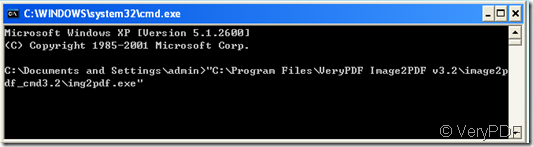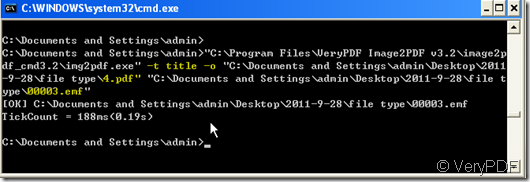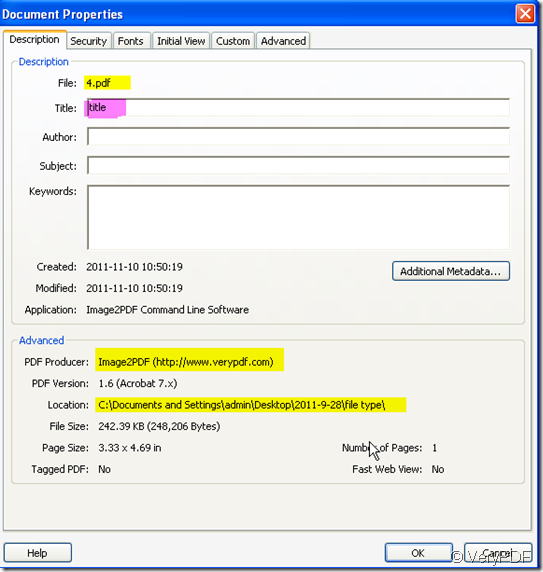Without software, we can not add tile for image file. But if we can convert the image file to PDF one, then it will be more easily.We have a specially made software for iamge2pdf by command line. It is Image2PDF command line version. Today, most computer users are only familiar with how to navigate Microsoft Windows using the mouse. Unlike Windows, MS-DOS is a command-line and is navigated by using MS-DOS commands. For example, if you wanted to see all the files in a folder in Windows you would double-click the folder to open the folder in Windows Explorer. In MS-DOS to view that same folder you would navigate to the folder using the cd command and then list the files in that folder using the dir command. Just this reason, the command line version can be used in a web site or intranet to convert TIFF or other image files to PDF on the fly. Image2PDF is perfect for high-volume document archive/database systems that require unattended batch image conversions (TIFF or other images) to PDF format.
Then I will show you how to add tile for a image file by Image2PDF command line version.
- Execution file is very important in the conversion by command line version, so we have to know the parameter and introduction very well then download it. https://www.verypdf.com/tif2pdf/tif2pdf.htm Please pay more attention to the img2pdf_cmd.exe and remember the detail file path.
- The common steps to run the Dos.
- Click Start.
- Click Run.
- Type cmd or command and press enter.
- If you are running MS-DOS with no other operating systems, the computer should be booting into a MS-DOS prompt automatically unless you have a shell or other program loading automatically. According to the usage, add the Exe file to the windows. Dragging it or inputting the detail location of Image2PDF are available.
- Usage: Img2PDF [options] <-o output> <images> : so we should [out put file path and file name]—> [input file] I will take a example to show you the detail operation. As the picture shows, I name the new file as 4.pdf add the “title” as the new title of the PDF file. The example file is 00003.emf.
- In 0.19 second, the conversion has been finished. Through checking the property, we can get whether we have added the title successfully.