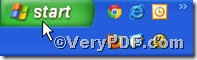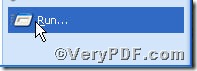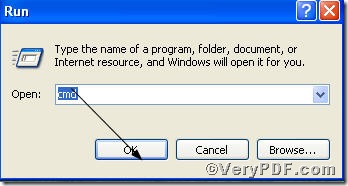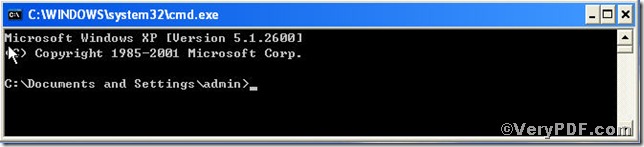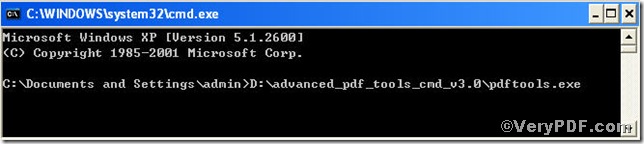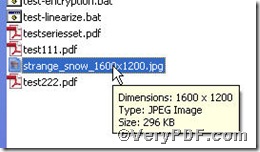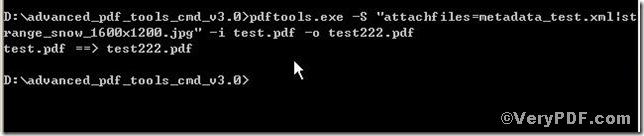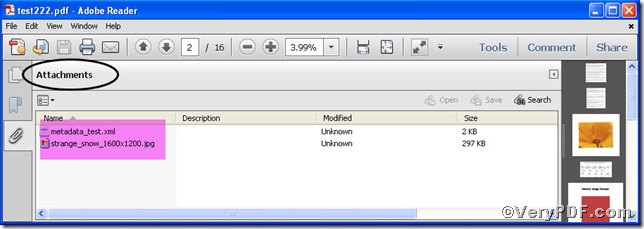You may like to sort your pdf files by categories, it is a good habit. If you have some cherished pictures and texts or other kinds of files which are closely related to your favorable pdf files, what you should do, just put them together in a new folder? It is not so bad, but they are easily missing because of your careless operation. Why not make an pdf attachment, that’s to say, how to edit pdf to change them into an pdf attachment, by doing so they will stick together and won’t be separated, this article is going to show you how to attach a file to a pdf by using Advanced PDF Tools Command Line.
Follow this link you will obtain this useful tool https://www.verypdf.com/pdfinfoeditor/advanced_pdf_tools_cmd.zip. In order to execute this function, you need to launch the MS-DOS command prompt window first, step as follows:
[start] –> [Run], and input “cmd”, the VeryPDF.com posts a series of screenshots to assist you.
Now, you are bound to input pdftools into the above box
So you can get
Here you can type command line to edit pdf according your needs
Attach various files to PDF files:
1) pdftools -S "attachfiles=C:\1.txt|C:\2.jpg|C:\3.pdf" -i C:\in.pdf -o C:\out.pdf
2) pdftools -S "attachfiles=C:\*.*" -i C:\in.pdf -o C:\out.pdf
3) pdftools -S "attachfiles=C:\filelist.lst" -i C:\in.pdf -o C:\out.pdf
4) pdftools -S collection=true -S "attachfiles=C:\filelist.lst" -i C:\in.pdf –o C:\out.pdf
Where shows 4 ways to attach files, to make thing more clear, take 1) as an example
The VeryPDF.com attaches two files, one is
The other is
After clicking enter, you will see
Now, time for checking, open the newly produced file test222.pdf
You could clearly see the newly opened test222.pdf with the two files attached, which proves this function works quite well and editing pdf files have succeeded. By using Advanced PDF Tools Command Line, you can easily and quickly make pdf attachment. If you are interested, you can type others command lines to attach more files to your existing pdf files to edit them via Advanced PDF Tools command line.