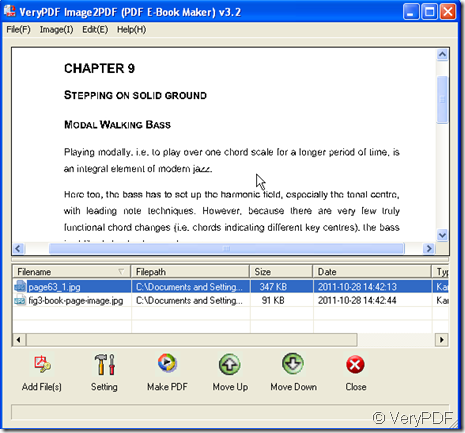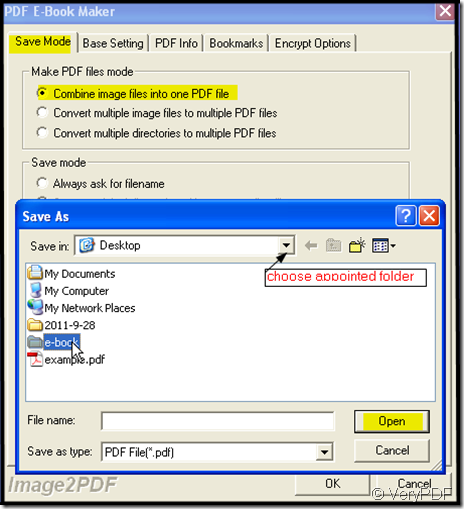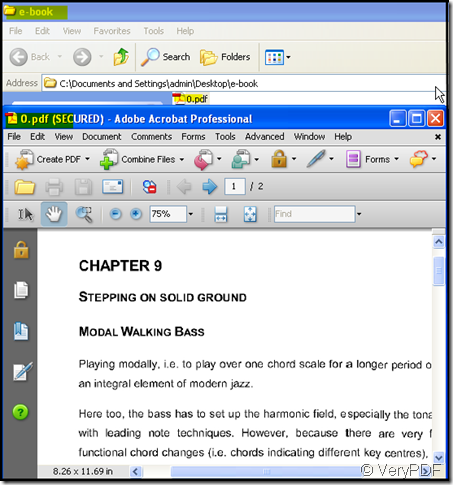Numerous E-book formats emerged and proliferated, some of them are supported by major software companies such as Adobe with its PDF format, and others supported by independent and open-source programmers. An E-book can be purchased or borrowed, downloaded, and used immediately, whereas if someone buys or borrows a book, one must go to a bookshop, a home library, or public library during limited hours, or wait for a delivery. If we can make our text book to an E-book, we can read it at any unoccupied time and space. Meanwhile it is troublesome to take a heavy book here and there. If the books are E-book kinds, the situation will be different. We are not in a hurry to return the book we borrowed form friend or library. It will be also save a lot of money and time. Then how to make a E-book for ourselves?
Then how can we reach our aims? I introduce a way to you, hoping it will be helpful for you. Say I borrow a text book from library which has hundreds of pages and the price for this book is $121. I can not finish the reading in the limited time meanwhile I do not want to buy it, cause it is a little expensive. Then I will take photos for each page and convert the photos to PDF file, finally I can make the PDF file to an E-book. I can read the E-book at any time and I do not need to buy it.
If you think this way is reachable, please read the following part.
- Download a software here: https://www.verypdf.com/tif2pdf/tif2pdf.htm#dl It is Image2PDF a converter which can convert nearly all the formats pictures to PDF file.
- Take photos for each pages or the pages you want to read and store them on your PC in a appointed folder. It takes only a few minutes if we want to take photos for a whole book. Then the each image of the page could be added into a Image2PDF .
- Open Image2PDF and add all your photos of the book pages to it. I will take some of the photos for example.
- You’d better combine all the pages into a PDF file, out of easy operation consideration, you also can arrange the pages to several PDF file. You can set the options at “Setting” menu. If you want to convert all the pages into an appointed folder, you can set it at “Save Mode” then browse the folder to save them, as the picture shows. Once you finish the setting, please click “ OK” to end it.
- Then you can click the button “Make PDF” to finish the converting. It takes a few seconds to finish the setting. You will find all the book pages are shown in the PDF file which is in your appointed folder. I will find the PDF file in folder “E-book” on the desktop.