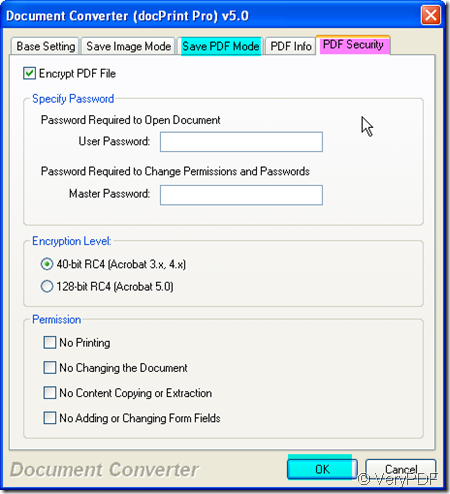Before making a presentation, you would like to send some material to your audience about this presentation, then they can have a better understanding for what you want to show to them. So problem is here how to print PowerPoint integrally? One way to share with you here, maybe it will be helpful in the future. Converting PowerPoint to PDF, then print the PDF file for your audience.
If you feel converting the PowerPoint to PDF is one way to figure this matter out, please read this article. I will show you how to make the conversion in 3 three seconds and you can add own password or open password for the converted PDF file. I divide the conversion in four steps.
Step 1. Free download docPrint Pro
I do the conversion with the help of a software named docPrint Pro which can be used either as a printer driver or a file format converter. Now I will say more about the conversion from PowerPoint to PDF. If you need to know more about it, please visit its homepage by click here.
Step 2. Add your file to docPrint Pro
Directly drag the file from its folder to the blanks. Then all the detail information of this ppt file has been shown on the interface of docPrint Pro. No matter how many conversions you need do from PowerPoint to PDF, by the detail information, you can differ them one by one.
Step 3. Do the setting part.
As we need to convert the PowerPoint to PDF, we should choose the PDF file as output format by clicking “setting” button. Meanwhile if you need to set password or convert all the ppt to one PDF file or others, please check the sub labels about PDF file format one by one. Picture maybe do the better work than word explanation. Please check the details in the following picture.
Step 4. End the conversion.
After exiting the setting part by clicking the button “OK”, then you can click the button “Start” to do the conversion. In this step, you need to choose a folder to save the converted PDF file. Three seconds later, you will get the brand new ppt file in the format of PDF file. Converting PowerPoint to PDF is done. If you are familiar with software, you can end the conversion in a few seconds.
If you have any further question about this software, you are welcome to email us at support@verypdf.com