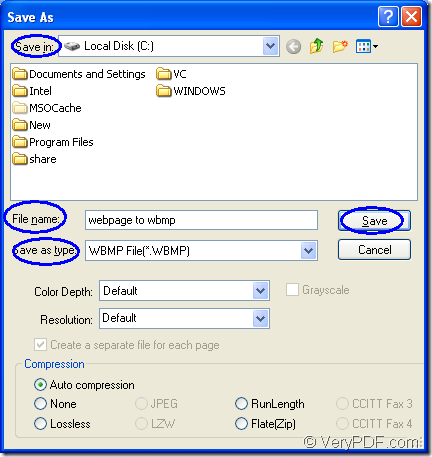You are allowed to convert webpage to wbmp format within three steps if you can choose a powerful tool—Document Converter. It is a kind of converter which enables you to convert any printable documents to image formats. With three applications inside, you can realize different kinds purposes according to your needs.
The applications in Document Converter are GUI application, command line application and the virtual printer application. You can use the GUI application to make batch conversion or use the command line application to develop software. You can also use the virtual printer application to save paper and ink by scaling page size or combining several pages in one single sheet.
The virtual printer docPrint can also be seen as a document converter. It can be used to convert any printable documents to image formats in a friendly interface which is easy to understand and master. If you want to use docPrint to convert webpage to wbmp, you should download Document Converter at https://www.verypdf.com/artprint/docprint_pro_setup.exe and install it on your computer.
You need to open the Webpage with some kind of browser. You can choose FireFoxe, IE, Chrome or other browsers. In the opened window, you need to open “Print” dialog box by clicking “File”—“Print” or using the hot key “Ctrl”+ “P”. In “Print” dialog box, you should select the current printer as “docPrint” in “Printer” combo box and click “OK” button to close the dialog box and open docPrint main window.
You should try to open the “Print” dialog box in which you are allowed to save webpage to wbmp and name the target file and so on. Please click “File”—“Save As” or click the “Save File” button in the toolbar of the docPrint main window. You can also use the hot key “Ctrl”+ “S” to open the “Save As” dialog box.
Please see “Save As” dialog box in Figure1 and you should use the input the name for the target file in “File name” edit box. Please choose the location for the target file in “Save in” combo box. In “Save as type” combo box, you need to select the right output format. Then please click “Save” button.
Figure1.
If you have finished all the steps mentioned above, you will get the target file successfully several seconds later. Please check your target file in the location you have just set in “Save As” dialog box.