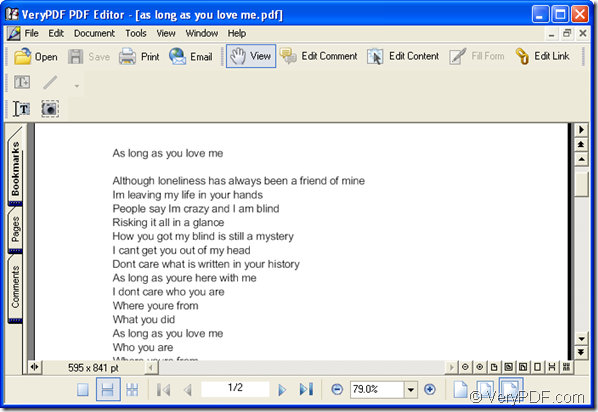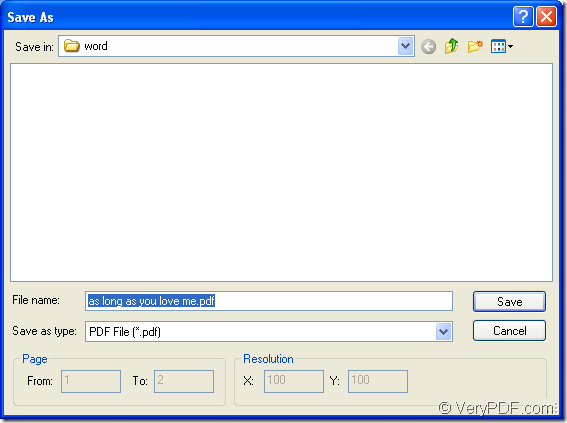The application PDF Editor is able to convert many kinds of files to pdf document. If you need to convert any printable documents to pdf document such as creating pdf from doc file, you can take it as your helper. PDF Editor also allows you to convert pdf document to many kinds of image formats and set resolution for the target file.
PDF Editor can also be used as the pdf reader for you to work with pdf document. You can resize, scroll, zoom in or out the pdf pages in the application. If you need to edit the pdf document, you can use PDF Editor to add comments, stamps, links or other elements to the document, and you can also edit the contents for the input pdf document.
For smoothly using the application PDF Editor, please click the following link to download a free evaluation application: https://www.verypdf.com/pdf-editor/pdfeditor_setup.exe. Just install it on your computer and then you will be able to use it instantly.
For creating pdf from doc, you also need another application—VeryPDF PDFcamp Printer which is a virtual printer and you can download it at http://goo.gl/qXU7f. After installing it on your computer, please set it as the default printer.
Then please open PDF Editor, there are three ways to open the application:
- Double click the application icon on your desktop.
- Right click the icon and click “Open” option in dropdown list.
- Click “Start”—“All Programs”—“VeryPDF PDF Editor v2.6”—“VeryPDF PDF Editor”.
When you see the user interface of the application on the screen, please click “File”—“Creat PDF”—“From Any Printable Documents”. You will see “Open” dialog box in which you can select the file you want to convert and add it into PDF Editor. Please see Figure 1 which shows the inputted file in the main window of PDF Editor.
Figure 1
Then please click “File”—“Save as” to open “Save as” dialog box for saving the target file and creating pdf from doc. Please see the dialog box in Figure 2.
Figure 2
In this dialog box, you need to:
- Specify the location for the target file in “Save in” dropdown list.
- Input the name for the target file in “File name” edit box.
- Choose “PDF File (*.pdf)” as output format in “Save as type” dropdown list.
- Click “Save” button to run the conversion.
Then you will be able to see your target file in the specified location after the conversion. If you want to know more functions or information about PDF Editor, just enter its homepage: https://www.verypdf.com/app/pdf-editor/index.html.