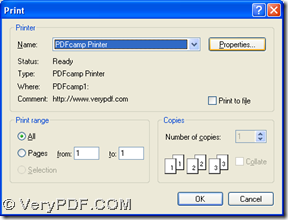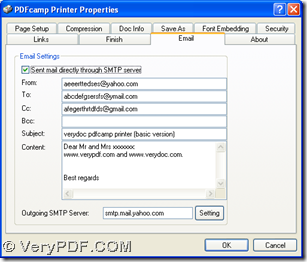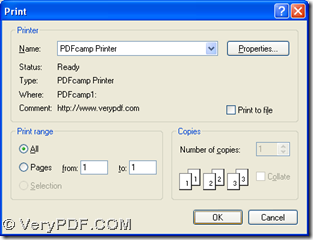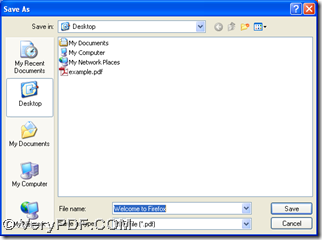It is easy to use PDFcamp Printer to print HTML to PDF and send PDF to other people by email in Windows platforms. If you want to know more about this method, the following are the details.
1. After PDFcamp Printer is installed through this link: https://www.verypdf.com/pdfcamp/pdfcamp_setup.exe, please open your internet browser and go to the webpage that you want to print to PDF, then click “Ctrl + P” hotkey so that you can get a panel like the first picture. And in print panel, please select “PDFcamp Printer” in “Name” and click “Properties” in order to open properties panel like the second picture below:
On properties panel, you need to click “Email” so that its related panel can be shown to you. Then, please refer to the second picture above to edit relative email accounts, the content of email, and SMTP server name with one click on “Setting” to edit authentication account and one click on “OK” there. Also on properties panel, you can click other switches and edit other options of PDF file optionally. At last, after you finish the settings, please click “OK”.
2. After you get print panel again with the help of one click on “OK” on properties panel, the program can take you back to print panel, where you need to click “OK”, and then, along with PDF saved by a folder selected in dialog box of “Save As” with one click on “Save”, PDFcamp Printer can help you realize the conversion of HTML to PDF and sending PDF to other people by email:
By now, I think you can understand the method to print HTML to PDF and send PDF to other people by email. So here are the choices for you: to know more of PDFcamp Printer, please click this link: https://www.verypdf.com/pdfcamp/pdfcamp.htm; to purchase this software, please click this link: https://www.verypdf.com/order_pdfcamp.html.