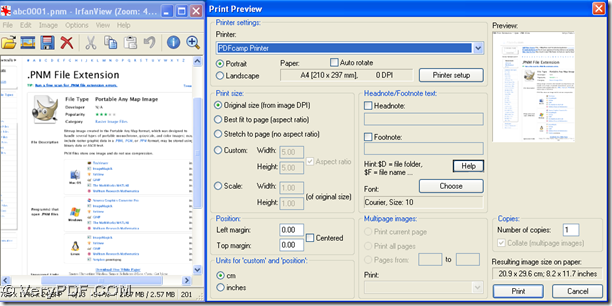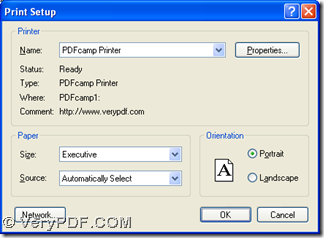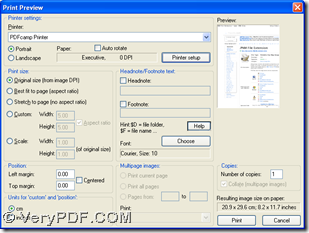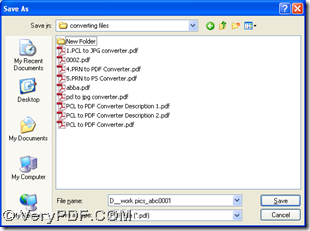There are just several steps you need to take to print PNM to PDF and send PDF by email to other people without any time wasted and your email box opened on your computer in Windows platforms. If you can not believe it, maybe you can continue to read this article to find the answer.
1. After you download the installer of PDFcamp Printer on your computer at this link: https://www.verypdf.com/pdfcamp/pdfcamp_setup.exe, you need to double click this installer on your computer and follow the setup wizard to install PDFcamp Printer on your computer. Then, please open your PNM file and click “File” > select “Print” on dropdown list, then print preview panel can be popped out like below:
On print preview panel, please click “PDFcamp Printer” on dropdown list of “Printer”, and click “Printer setup” in order to get print setup panel like the first picture, where you need to click “Properties” so that properties panel can be opened on your screen. Then, on properties panel, please switch to “Email” panel, and click the check-box of “Sent mail directly through SMTP server”, then do the things like what you send email with your email box: edit content of email, type sender and receiver in edit-boxes of “From” and “To”, and edit SMTP server in edit-box of “Outgoing SMTP server” with one click on “Setting” to edit authentication account”. Finally, one click on “Ok” on properties panel can help you save your setting:
2. Along with the close of properties panel, program can take you to print setup panel, then you need to click “OK” so that you can get back to print preview panel. Then, please click “Print” on print preview panel, and in pop dialog box of “Save As”, please select a folder for saving PDF file, then click “Save” so that your PDF file can be produced into this selected folder on your computer, and your PDF file can be sent to other people automatically, based on the process from PNM to PDF.
Anyway, to know more of PDFcamp Printer, please visit its official website from this link: https://www.verypdf.com/pdfcamp/pdfcamp.htm. To buy this software, please go to its transaction page through this link: https://www.verypdf.com/order_pdfcamp.html. For any concerns about this process from PNM to PDF, please leave your comment here. Thank you for your support.