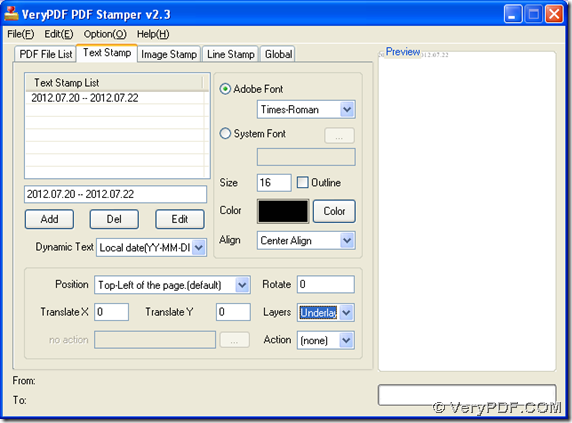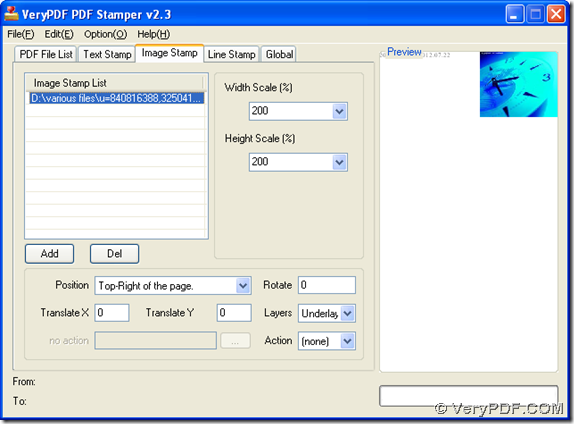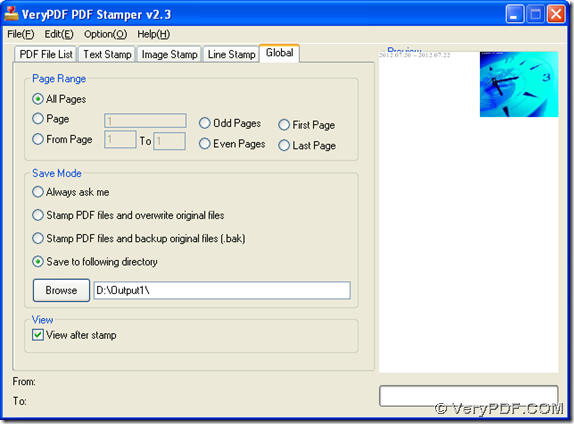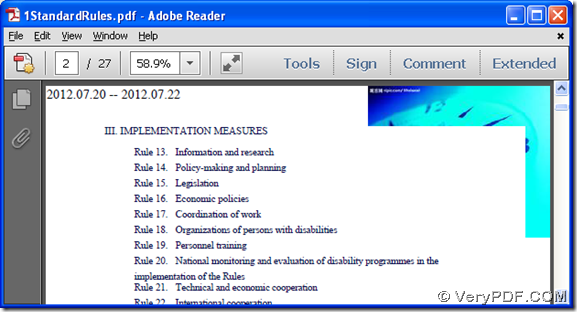This article aims to tell you how to add background or add watermark to PDF files with PDF Stamp through GUI.
PDF Stamp is a professional tool that contains GUI and command line. With PDF Stamp, Windows users can be used to add background into PDF or add watermark into PDF flexibly via text, image and even lines.
Here are steps to add background or add watermarks to PDF with PDF Stamp:
1. Open GUI interface of PDF Stamp:
2. Click tab Text Stamp > select dynamic text in related edit box, for instance, data, then you can edit date in edit box above Add, and click on Add so that edited date can be shown in preview panel on the right.
3. To add background or add watermark of image in PDF file, please click tab Image Stamp, then click Add to add image path into the table above, then you can set image width, height scales, position, rotation, display layers.
4. If you want to add lines as watermark of background of PDF file, please click Line Stamp tab, then after you finish all the setting for PDF stamp, please go to Global, and select one save mode, for instance, Save to following directory, then you need to type directory for saving objective pdf file with PDF stamp.
With this panel, you also can set page range for specified pages to add background or add watermark with Page Range, where odd pages or even pages, continuous pages, or discontinued pages can be page range flexibly.
5. Please go back to PDF File List > click Stamping, then PDF Stamp helps you add background and add watermark in PDF file directly and quickly.
Here is the example PDF file with PDF stamp after I add background or add watermark in it:
For more doubts on this article, which is about how to add background or add watermark to PDF file with PDF Stamp, please contact our support team.