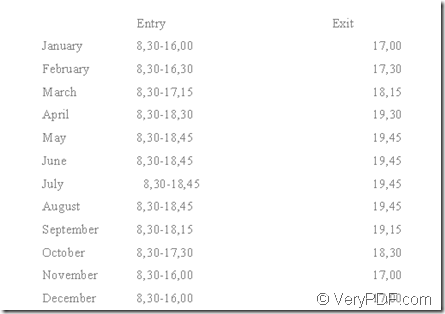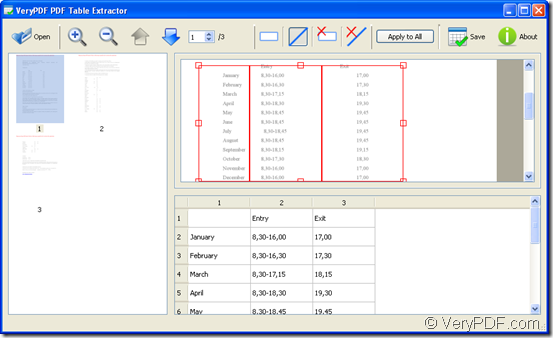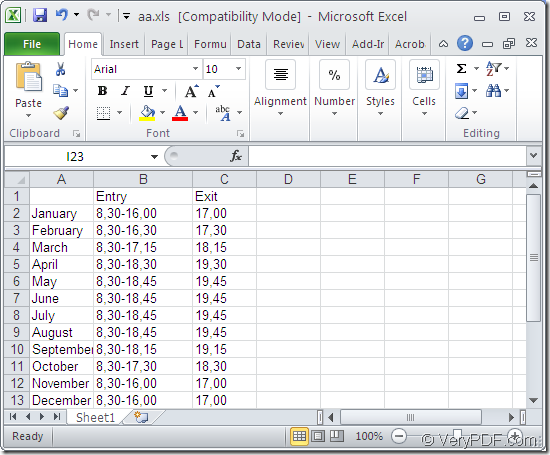There are some important data in a pdf document and you want to edit them in a xls format file. As we all know that pdf document is not easy to be edited freely. So type each word or number in a newly created xls file? No! The created application of VeryPDF—PDF Table Extractor which is a Windows system based application saves you from the boring work. It has the ability to convert pdf to xls file easily with some mouse clicks.
Figure 1
Please click here to download the application PDF Table Extractor and then install it on your computer. When you open the application, you can see the main interface of it on your screen like the one shown in Figure 2. For adding PDF document into it, please click the button Open in the toolbar and choose the file that you need in the opened file picker window.
Figure 2
On the left of the interface you can see all pages of input pdf document. On the right, there are two panels, the top one is to display the selected pdf page and the bottom one is to display the extracted pdf data. To convert the data in pdf to xls, please click the button ![]() at first and then draw a rectangle in selected page to frame the data that you want to convert. There is only one column in extracted table in bottom panel and you need to add xls columns. Please click the button
at first and then draw a rectangle in selected page to frame the data that you want to convert. There is only one column in extracted table in bottom panel and you need to add xls columns. Please click the button ![]() to draw vertical lines in the rectangle you have just drawn. Then all the columns will appear in the bottom extracted table.
to draw vertical lines in the rectangle you have just drawn. Then all the columns will appear in the bottom extracted table.
If you need to apply the settings to all the pdf pages, please click the button Apply to All and then click the button Save to open the Save as window in which you can set the location, name and file format for the target file.
When the conversion from pdf to xls is over, you can open the converted document on your Windows system. Please see the target file in Figure 3. If you need to learn more information about PDF Table Extractor, please click here. In addition, you can also convert pdf to xls on your Mac OS system by using the similar product.
Figure 3