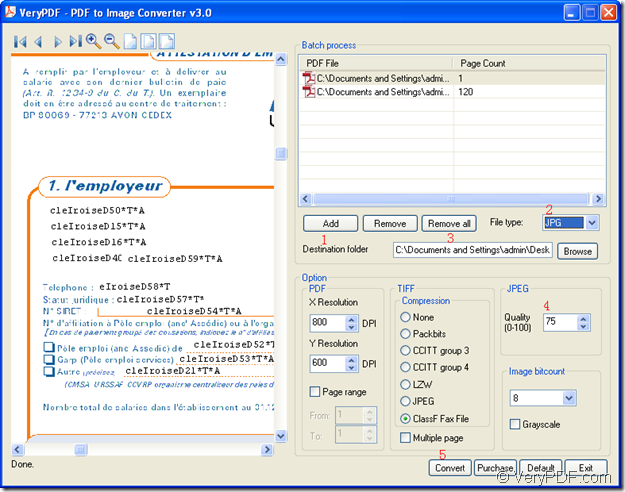Wanna convert PDF to JPG image format? Wanna set the quality of JPG? Please choose the application VeryPDF PDF to Image Converter as your tool. This application supports to convert PDF document to multiple image formats like JPG, BMP, GIF, TGA, PNG, TIF, etc. Also, it supports to set different kinds of parameters for image.
In the following contents, the usage of this application will be shown and you will see how to realize the specified function. Please click the following button to free download VeryPDF PDF to Image Converter.
![]() Then please install the application on your computer via following the setup wizard. You are allowed to open the application via start menu or its icon. Of course, you can also use other ways to open the application.
Then please install the application on your computer via following the setup wizard. You are allowed to open the application via start menu or its icon. Of course, you can also use other ways to open the application.
In the opened interface of VeryPDF PDF to Image Converter, please firstly add PDF document with drag and drop operations or click Add button to open file picker window in which you are able to choose PDF document. In File type edit box, please set the output file format as JPG if you need to convert PDF document to JPG image.
Then please set the output file path in Destination folder edit box manually. Via clicking Browse button, you can also choose output location for created JPG image in the popup window.
To set JPG quality, please input a value in the spin box of JPEG group box and the value must be from 0 to 100. If you don’t need to set other parameters for created image, please directly click Convert button and the conversion from PDF document to JPG image will run itself marked by the progress bar which appears at the bottom of the user interface.
When the progress bar disappears, you are able to view the created JPG image in the location that you have set. The next snapshot illustrates the conversion process.
In the end of this article, you can get more information about the application by visiting the homepage of VeryPDF PDF to Image Converter. You can also try the application by downloading free trial version of VeryPDF PDF to Image Converter.