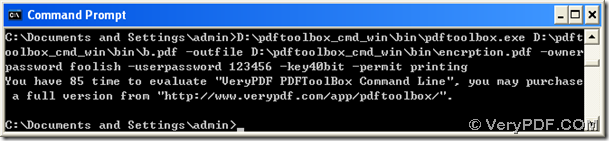The details about how to encrypt PDF with encryption level and restrictions are in the following paragraphs, and the main processing tool is VeryPDF PDF Toolbox Command Line.
VeryPDF PDF Toolbox Command Line, which contains Windows version, Linux version and Mac version, helps users set PDF files singly or in batches, including encrypting PDF file, setting PDF information, editing encryption levels and restrictions, splitting multi-page PDF file and merging PDF files into one PDF file, etc..
If you want to follow steps below to accomplish your process, welcome to use trial version VeryPDF PDF Toolbox Command Line to follow me in the following paragraphs:
1. Open command prompt window
You can run cmd.exe in your computer if it is Windows platform to open command prompt window, which is operating environment of command line, on screen automatically for later process on your own.
2. Encrypt PDF file with encryption level and restrictions
To use command line and parameters for PDF encryption with level and restrictions, you need to usage and parameters you may type later:
- Usage:
pdftoolbox.exe <input files> [options] <-outfile output file>
- Parameters:
- -ownerpassword: set owner password to output PDF file
- -userpassword: set user password to output PDF file
- -key40bit: set output PDF encryption strength as 40 bits
- -key128bit: set output PDF encryption strength as 128 bits
- -permit <permissions>: permissions are applied to the output PDF only if encryption strength is specified or an owner or user password is given
- printing: allow top quality printing
- lowprinting: allow lower quality printing
- modifycontents: allow modifying content
- assembly: allow document assembly
- copying: allow copying
- screenreader: allow screenreader
- modifyannot: allow adding annotation
- filling: allow filling interactive PDF form
- allowall: allow all the above permissions and top quality printing
Here is example in following snapshot for you to refer to below:
If you understand what I mentioned above, just feel free to use this tool to fulfill your own process to encrypt file of PDF one by one. And of course, as you can see, there are limited times if you use trial version, which can be told in the snapshot above. And if you would like to use un-limited-times version, just purchase full version of VeryPDF PDF Toolbox Command Line.