In this article, I will show you how to register PDFcamp Printer Pro which can be used as printer and converter.
PDFcamp Printer Pro bundled tool named BatchPDF which has a Graphical User Interface (GUI) for PDF batch conversion, and a command line tool for creating PDF. By it, you can do batch conversion with a GUI or command line tool. And this application API for Windows applications in Visual Basic, Visual C++, Delphi, etc. A third-part application can convert documents to PDF and customize the PDF file name without user interventions.
First, download PDFcamp Printer Pro.
- If you download it successfully, there will be an exe named pdfcamp_enterprise.exe in the downloading folder, like the following snapshot.

- Please double click this exe file to install it following installation folder. Once you install it successfully, there will be an icon on the desktop, like the following snapshot.

Second, please register it.
- Open a random MS Office file and go to Print option like I did in the following snapshot.
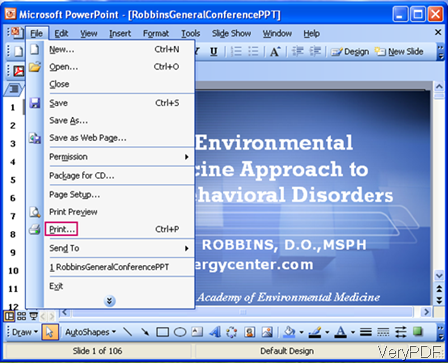
- Please choose PDFcamp Printer as the printer in the printer list.
- Click Properties then you will go to the second interface, like I showed in the following snapshot.
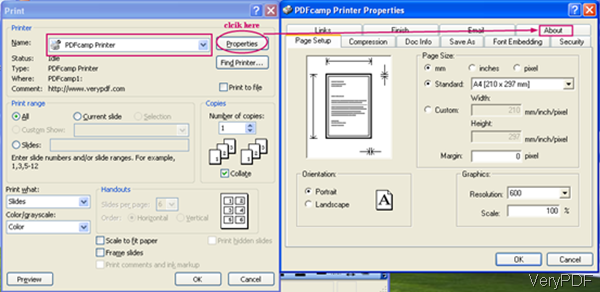
- Please click the tab About then you will see the following snapshot.
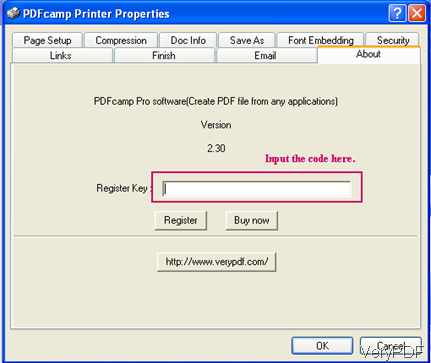
- Then please input the code here and click button OK.
- If you do not have MS Office installed, simply open a random website and go to Print, like I showed in the following snapshot.
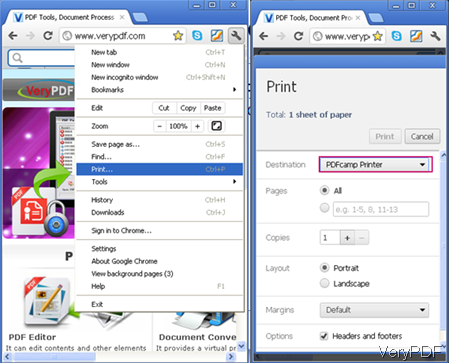
- Simply repeat the above steps then you can register this software.
During the using, if you have any question, please contact us by the ways support on our contact us website.