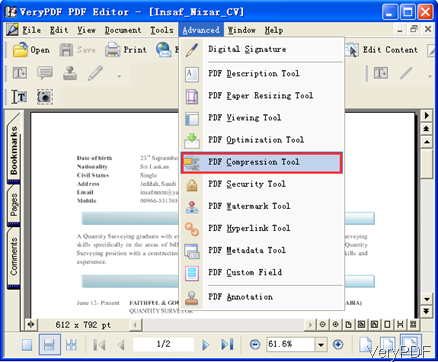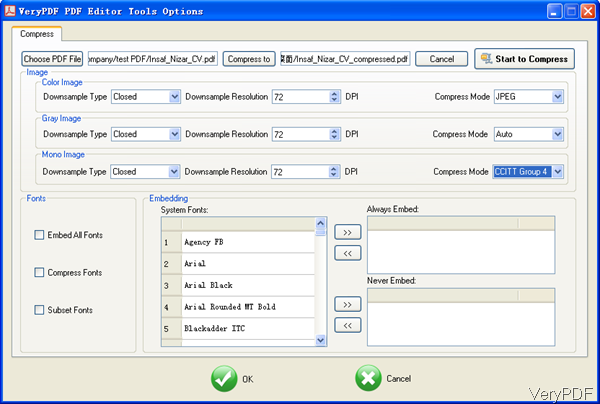VeryPDF PDF Editor can be used to edit PDF content and create new PDF from image and copied image on system clipboard. Now it has been updated to 4.1 and more powerful functions has been added. Now you can use it to split and merge PDF file, edit PDF comments, resize PDF, compress PDF and so on so forth. In this article, I will take compressing PDF for example to show you how to use this software.
Step 1. Install PDF Editor
- Download PDF Editor and install it. If you need to use it forever, please buy one. Now it still sells at $89.95.
- Once downloading finishes, there will be an exe in the downloaded folder. Please double click the exe and follow the installation message. The installation takes maybe 5 seconds. And once the installation finishes, there will be an icon on the desktop.
- Simply click the icon then you can launch this software.
Step 2. Compress PDF
- The following snapshot is from the software interface. Please add PDF by clicking option Open. And please find option Advanced then you will see dropdown list. Please choose PDF Compression Tool. By this way, you can find other options when you need to do other kinds of editing.
- When you click PDF Compression Tool then you will see another dialogue box like the following snapshot.
- Here please do the following steps:
- Choose PDF here by clicking Choose PDF File button.
- By clicking button Compress to, you can specify the output folder.
- There are two methods of compression:compress image and compress fonts.
- When compress image, you can choose compression method according to PDF content:color image, gray image and mono image. And there are many compression method methods, modes in each option. Meanwhile, you can compress image through down sample image resolution.
- When compressing fonts, there are three methods for you to choose: embed all fonts, compress fonts and subset fonts. When do embedding, all the system fonts will be listed here. Please choose one or all fonts then click arrow button, they will be added to the right blank. And there are two columns:always embedded and never embedded. Please choose the correct one, or the compress may fail.
- Then you can either click button OK or Start to Compress to launch the compression process. Meanwhile you will be reminded to choose the output folder here. A few seconds later, the compression will be done and there will be pup up message reminding to you open the output or not.
Even if the compression has been done, it will not be shown in the PDF Editor view window. If you need to revise it, please add it to software again. During the using, if you have any question, please contact us as soon as possible.
Random Posts
Related posts:
Create fillable PDF forms
How many ways does verypdf pdf editor have to change the margin of pdf file?
Can I change the opacity of an annotation that I add by use of VeryPDF PDF Editor?
Create PDF from image
Save PDF as GIF
How to change font in PDF in batch?
PDF Editor-replace text in PDF in batch
How to use PDF Editor in web application?