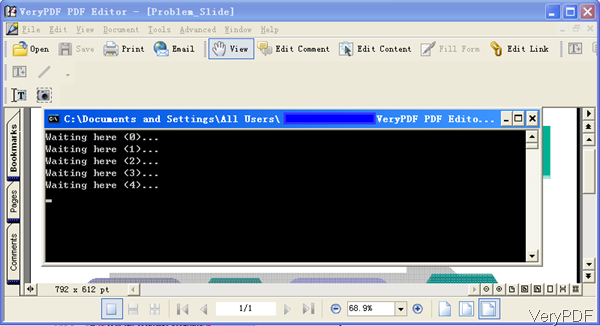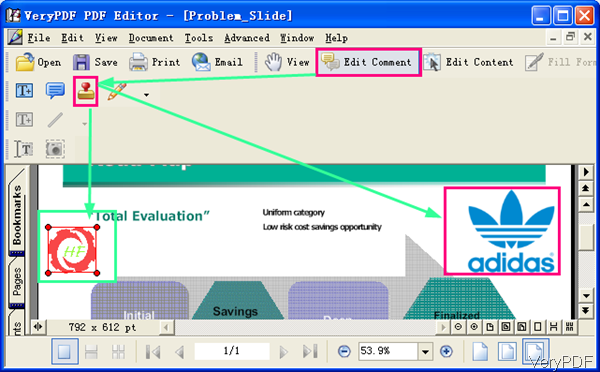VeryPDF PDF Editor can help you convert PPT to PDF and allows you to add company logo to the converted PDF file. All those can be done in one go in a few seconds. For one thing, converting PPT to PDF can protect PPT from being copied, changed without the user permission. For another thing, adding company logo can be considered as one of the way of making advertisement of your company. If you have such need, please following this article to make it step by step.
Step 1. Install PDF Editor
- All the VeryPDF software are free downloading, so you can try it free without worrying being charged without your permission.
- Once the installation finishes, there will be an icon on the desktop. Simply click the icon then you can launch this software.
Step 2. Convert PPT to PDF and add company logo
- Please launch this software then you will see the software interface like the following snapshot. Please click File at the left corner and choose Create PDF in the dropdown list. Then choose From Any Printable Documents.
Note:when convert any printable document to PDF, you need to install docPrint software meanwhile or else the conversion may fail. However, this software does not depend on Adobe software or Office software.
- When you choose this option, then you enter dialogue box where you need to choose the PPT file which you need to convert PDF file. Once you finish choosing PPT file, you will see the MS Dos Windows showing up on the PDF Editor software interface. Once the MS Dos Windows disappears, the PDF with PPT content will show up on the PDF Editor. Now you can add company logo to the PDF file.
- Please click option Edit Comment then click the stamp icon, there will choose dialogue box where allows you to choose the logo image. The logo could be png, jpg and other common image file formats. Once you add it to software, you can adjust the position and size according to your need.
- Simply right click the stamp then you can choose to lock the icon or not. And there is an option named Properties. Please click it then you can add information like author, date and other information to the logo. Meanwhile in the Properties tab, you can adjust the logo transparency of the logo.
By this way, you can convert PPT to PDF and add company logo easily. During the using, if you have any question, please contact us support team.