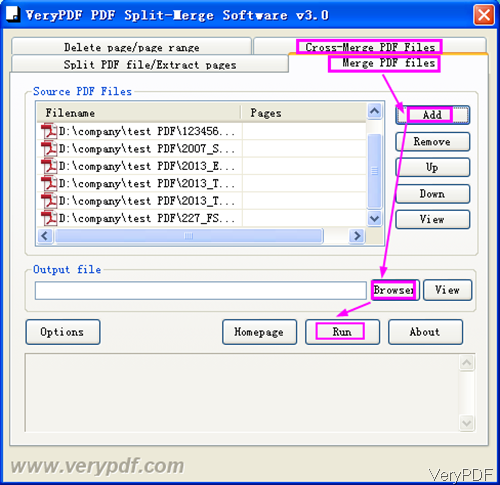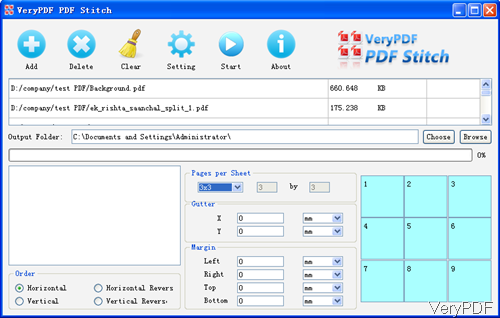Question:I can download the PDF's of each page (around 400) of a book I have online and there is no option to download it in its entirety that I can find. Is there any way I can just make it one giant PDF then I can read the PDF without opening it one by one.
Answer: According to your needs, VeryPDF can give you two options: combine all PDF files into one or combine PDF into one then further processing for merging many pages in PDF into one page of PDF, by this way you can combine 400 pages PDF to 100 pages PDF or less. In the following part, I will show you how to make it.
Step 1. Install PDF Split-Merge
- PDF Split-Merge can be used to combine many PDF files into one. This software is GUI version and it only sells at $29.90. When downloading finishes, there will be an exe file in downloading folder. Please install this software by double clicking the exe file then there will be desktop icon when installation finishes.
- Simply click the icon then you can launch this software, the following snapshot is from the software interface. Please click button Add to add PDF file to software interface. Then click button Browse to specify the output folder. Then click button Run, the merging process will be launched at once. By this software, you can also cross merge PDF , delete pages from PDF and extract pages from PDF.
- By this software, you can merge all PDF file into one in a few seconds. There is no PDF version limited.
Step 2. Merge Pages in PDF in to one page
- Please install PDF Stitcher, which can be used to stitch multiple PDF pages into one PDF page for Mac and Windows users.
- Please install this software by the same way of installing PDF Stitcher. This software sells at $29.95 and you can use it the whole life. There are two versions available: Mac and Windows, please download the right version according to your computer system.
- The following snapshot is from software PDF Stitcher. Please add PDF to software interface by dragging and then specify the output folder by click button Choose.
- In the bottom option, you can choose merged pages order, specify margins of PDF in four directions and choose how many pages in one page.
- Then you can click button Setting, to choose page range of merging, line color, size between gutter and others.
- When finish setting, click button Start, then the conversion will run at once.
By those two software, you can combine PDF easily. If you do not need to merge page, PDF Split-Merge software is enough for you. All the VeryPDF software are free downloading and trial. During the using, if you have any question, please contact us as soon as possible.