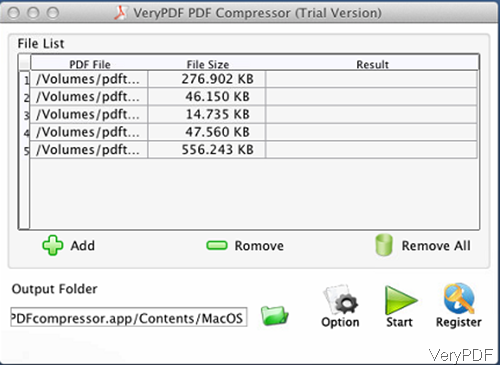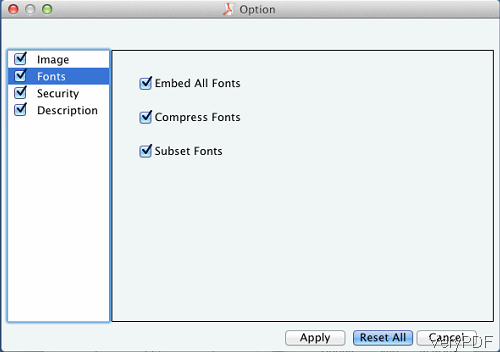When creating PDF, maybe you need to make sure you have embed fonts in the PDF file. By embedding fonts we can make it better that if the person who opens the document does not have the font you used on their computer then they are able to view and print the file with the font you used. In the following part, I will show you how to embed font in PDF under Mac system. The software I use is named as VeryPDF PDF Compressor for Mac, by its name we can tell that by this software, you can also compress PDF. More information has been stated on website, in the following part, let us check how to use this software.
Step 1. Install PDF Compressor for Mac
- Download PDF Compressor for Mac. When downloading finishes, there will be a .pkg file. Please install this software by double clicking the pkg and following installation message.
- If you do not change the installation default setting, you can find software by clicking Finder then go to Application. Simply click the name of the software, then you can launch it. The following snapshot is from the software interface, please have a check.
Step 2. Embed font in PDF under Mac system.
- Please add PDF file which you need to embed font in PDF to software interface by clicking button Add. This software allows you to embed font in PDF in batch.
- Click folder icon on the software interface to choose the output folder for saving output PDF file. If you add some files by mistakes, please click button Remove to remove file one by one. If you need to clear all the added files, please click button Remove All.
- Please click button Option button to check setting menu options. The following snapshot is from the setting menu option.
- There are four tabs in the setting menu: image tab, fonts tab, security tab and description tab. When you need to embed font in PDF, please go to Font tab, which looks like the above snapshot. Here you can embed all fonts, compress fonts and subset fonts. If you just need to embed fonts, simply choose that one.
- In the image tab, you can compress image in PDF by three methods: compress color image, compress mono image and compress grey image. In each part, you can choose many sub methods to compress image. This tab is extremely good for compress image PDF.
- In security tab, you can add password for output PDF. This software allows you to set owner password and open password, meanwhile disable printing, copying and others.
- In the description tab, you can add basic information for output PDF file.
When you finish setting part, please click button Apply to back to main interface. In the main interface, please click Start button to run the conversion. A few seconds later, you can find output PDF in specified folder.
By this software, we can embed font in PDF under Mac system easily. During the using, if you have any question, please contact us as soon as possible.