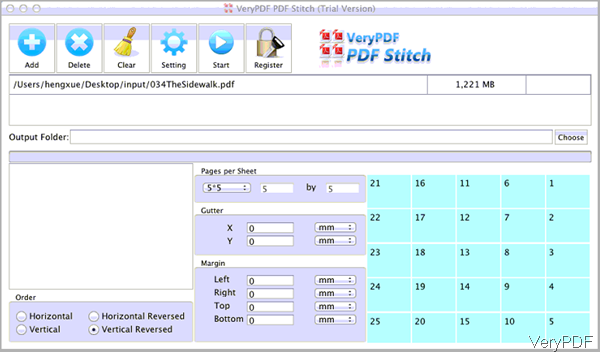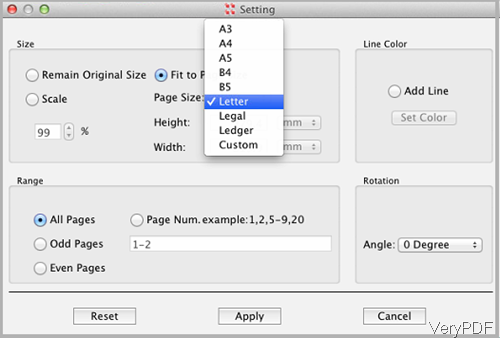In this article, I will show you how to merge pages of PDF into one page and then specify output paper size under Mac system. This method only can be used to merge pages of one PDF file, it is totally different with merging PDF files into one PDF file. The software I will use is named as VeryPDF PDF Stitcher, which has user friendly software interface so that you can master the usage skills in a few seconds. Please check more information of this software on homepage, in the following part, let us check how to use this software.
Step 1. Free install PDF Stitcher
- There are two versions of this software available: Windows and Mac version. Here I will take the Mac version for example.
- When downloading finishes, there will be a .pkg file. Please install this software by double clicking the .pkg file and then following installation message.
- When installation finishes, please go to Finder then Application to launch this software.
Step 2. Merge pages of PDF under Mac system.
- The following snapshot is from software interface, please have a check. This software supports Mac system of Mac OS X v 10.5, 10.6, 10.7, etc. or else you can not launch this software.
- Please click button Add to add PDF file to software interface. This software allows you to do batch merging, but it can only merge pages of one PDF file into a few pages of one PDF. It can not be used to mix-merging pages of different PDF files.
- Click button Choose to specify the output folder to save merged PDF files.
- In the following menu option, you can choose pages per sheet, 2*2, 5*5 or customize according to your needs.
- In the Gutter part, you can set the gutter space by unit mm and others.
- In the Margins part, you can specify margins from four directions.
- In the order part, you can choose how to arrange the merged pages in one sheet.
- Now click button Setting to choose output paper size. The following snapshot is Setting menu option, please have a check.
- Here you can choose standard paper formats like A3, A4, A5 and others. Or you can customize paper size according to your needs. Also you can specify output paper size of height, width and others.
- There are other menu options for you to choose. When you finish setting, please click button Apply to back to the main interface.
- Then click button Start to run the merging pages of PDF process. A few seconds later, you can check the merged PDF file in output folder.
By this software, you can merge pages of PDF under Mac system easily. During the using, if you have any question, please contact us as soon as possible.