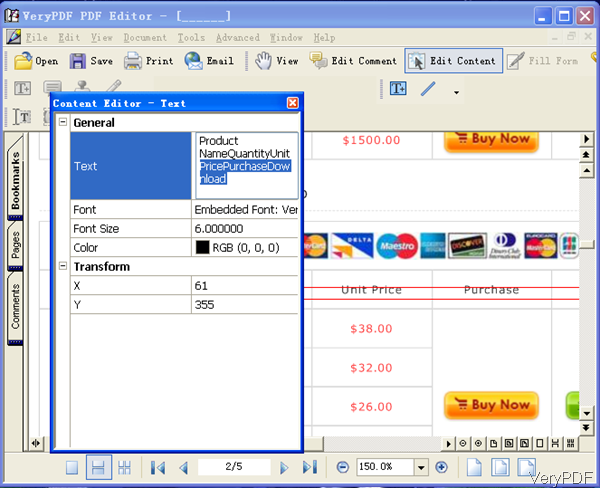Question:In my PDF invoice in Magento after every item of an bundled product I get the price, in my situation $0.00 How can I remove that? I found out that the products are written by $this->_draw Item($item, $page, $order); How can I remove the $0.00 from my PDF invoice? Is there a solution on VeryPDF?
Answer: According to your needs, maybe you can have a free trial of software VeryPDF PDF Editor by which you can change content, remove text from PDF easily. But this is GUI version software, if you need to call it from PHP or other programming language, please choose the PDF Editor Toolkit version. If you need to use the command line version to remove text, please use the software named PDF Text Replacer. Please check more related information of each software on each homepage, in the following part, I will show you how to remove text from PDF invoice.
Step 1. Install PDF Editor
- As this is GUI version software, when downloading finishes, there will be an exe file. Please install this software by double clicking the exe file and following installation message.
- When installation finishes, there will be an icon on desktop. Simply click it then you can launch this software. The following snapshot is from the software interface, please have a check.
Step 2. Remove item price on PDF invoice.
- When open PDF file, please click button Open to add PDF file to software interface. When adding finishes, all the content of PDF will be shown on software interface.
- When you need to remove text from PDF, please click button Edit Content then you can draw area around the text where you need to remove.
- When you draw area, there will be red box around the text. Simply right click the red box there will be dropdown list where you can choose Property. Then you will see menu option like I showed in above snapshot.
- In the Text part, you can simply remove text then the text in the PDF invoice will be removed too.
- By this method, you remove text you do not need like price draw Item($item, $page, $order);
- When you finish removing, please click option File then go to Save as to save it as a new PDF file. By now you can finish removing text process.
This method is good when removing text based PDF. When remove text in image PDF, please click button Edit Comment then remove it. During the using, if you have any question, please contact us as soon as possible.