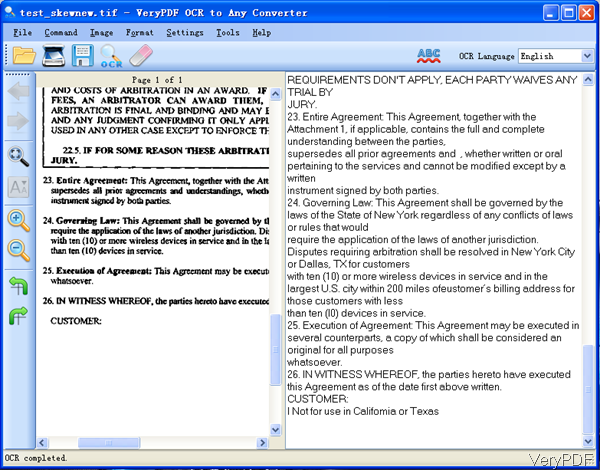In this article, I will show you how to convert scanned image file to word through software interface. I will take converting tiff to word for example to show you how to make it work.The software I use is VeryPDF OCR to Any Converter GUI version. By this software, we can convert scanned image file to word easily. Please check more information of this software on homepage, in the following part, I will show you how to use this software.
Step 1. Install OCR to Any Converter GUI
- As this is GUI version software, you need to install it. When downloading finishes, there will be an exe file. Please install this software by double clicking the exe file and following installation message.
- When installation finishes, there will be an icon on the desktop, simply click the icon then you can launch this software. The following snapshot is from the software interface, please have a check.
Step 2. Convert scanned image tiff file to word.
- When you open software interface, there are two blanks. Please click button Open to add scanned tiff file to software interface.
- When adding file to software interface, simply click button OCR to run the conversion at once.
- A few seconds later, you can find OCRed content shown in the right blank part. You can compare the content, if you find there is something wrong, you can change in the text part.
- Then click option File then choose Save as to save the OCR text in word document.
The conversion steps are quite simply, so you can finish the conversion from scanned image tiff to word in a few seconds. Even if you do not have any knowledge in software, you can master the usage in a few seconds. However, when processing bad quality scanned image files, steps will be a little complicated as this software can help you process input scanned image file in advance for output better quality word documents.
By this software, you can (de-skew) image before recognition, rotate input image file and remove dirty scan dirt on the input image file. Then the input image will be quite clear and straight before processing OCR. And when conversion finishes, in the text part, you can adjust font case from upper case to lower case, change font color, font size, check the spelling errors, and then save to Microsoft Word (doc, docx), Excel (xls, xlsx), RTF, XML, or TXT.
So by this software, you can convert scanned image file to word quite easily. During the using, if you have any question, please contact us as soon as possible.