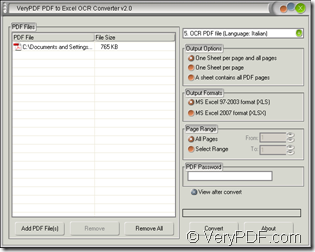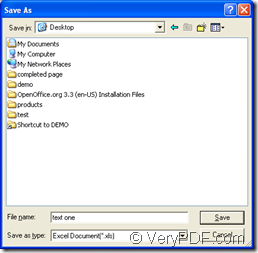Maybe the normal document converter can not do such kind of work like converting image PDF to Excel file because the text in image PDF document is not editable. But the OCR embedded document converter will do this perfectly because the Optical Character Recognition technology can recognize the characters in scanned or image PDF document.
So based on these analysis, the application VeryPDF PDF to Excel OCR Converter will be a good choice for you to do this work. It can not only convert the common or image PDF to XLS or XLSX format of Excel, it can also extract the text from your Italian PDF document quickly and exactly.
Before using the Official version of PDF to Excel OCR Converter, you are recommended to download the free evaluation version of the application at its homepage. After the evaluation, if you are satisfied with the functions of PDF to Excel OCR Converter, you can buy the product by choosing any one of the license from five given ones. After you install the application, you can make the conversion right now. Four steps will help you resolve the problem.
- Please open the application at first. Just click “Start”—“All Programs”—“VeryPDF PDF to Excel OCR Converter v2.0”—“VeryPDF PDF to Excel OCR Converter v2.0” to open it or you can open the installation directory of the application to double click the executable file winpdf2excel.exe. If you have the application icon, you just need to double click the icon or right click it and click “Open” option in dropdown list.
- Add image PDF into the application. Please see the interface of PDF to Excel OCR Converter shown in Figure 1. On the left there is a file list used to list all the waiting PDF documents. To add image PDF into it, please click “Add PDF File (S)” button to open the file picker window in which you are able to choose the file to be converted. The application also supports to drag and drop the file into the file list directly.
- Please choose the option “OCR PDF file (Language: Italian)” in top right dropdown list if you want to extract the characters in your Italian PDF. In “Output Options” and “Output Formats” group boxes, you need to choose a suitable output layout and an output format. In “Page Range” group box, you can specify the page range of image PDF. If the input PDF is an encrypted one, please input the open password in “PDF Password” edit box for converting image PDF to Excel.
- Click “Convert” button to open “Save as” dialog box. Please choose the output location and input the file name for the target file in “Save in” dropdown list and “File name” edit box. Then click “Save” button in “Save as” dialog box. Please see “Save as” dialog box in Figure 2. Now it is the end of the conversion.
Figure 1 Figure 2