The application VeryPDF PDF to Excel OCR Converter is a powerful application which can extract the text from image PDF to Excel because it owns Optical Character Recognition function inside, which can recognize the text in scanned PDF document easily, quickly and exactly. So it is a piece of cake to extract French text from scanned PDF. This article aims at showing you how to fulfill the conversion with this application. Only four steps are required.
Before knowing how PDF to Excel OCR Converter works, you need to download this application tool to your computer because if you have no hand you cannot make a fist. The homepage of the application supplies a free trial version of it. You can download this evaluation version and install it on your computer. If you are satisfied with it functions and want to use it without any limitations, you can purchase the application.
- The first step is to open PDF to Excel OCR Converter. If you can see the application icon, you can directly double click the icon to open the application. Or you can right click the icon and click “Open” option in dropdown list. If there is no application icon, please click “Start”—“All Programs”—“VeryPDF PDF to Excel OCR Converter v2.0”—“VeryPDF PDF to Excel OCR Converter v2.0” or open the installation directory to find the executable file of the application and double click it.
- The second step is to add image PDF into the interface of the application which is shown in Figure 1. Please click “Add PDF File (s)” button below the file list to open file picker window from which you can choose the document to be converted. Or you can right click the file list and choose “Add files” option in popup floating item to open the file picker window. To drag and drop the image PDF into file list is considered as the most convenient and quickest way.
- The third step is to set the parameters for the target file. In the dropdown list in top right corner, please select the third option: OCR PDF file (Language: French). You can choose a suitable output layout from “Output Options” group box and choose the output format you want in “Output Formats” group box. “Page Range” group box allows you to convert an entire image PDF or several pages image PDF to Excel file.
- The last step is to save image PDF to Excel file by clicking “Convert” button to open “Save as” dialog box which enables you to choose output location and input the file name for the target file. Please see the dialog box in Figure 2. So those are all the operations about the conversion from image PDF to Excel.
Figure 1 Figure 2
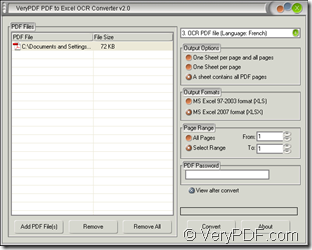
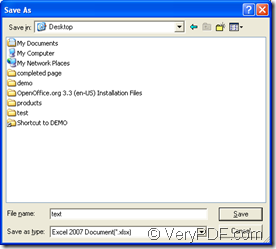
I’ve been using optical character recognition software for a couple of months, I have Smart OCR. I am quite pleased with it, almost no errors for me even for low-quality documents.