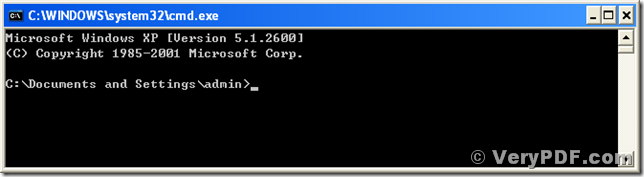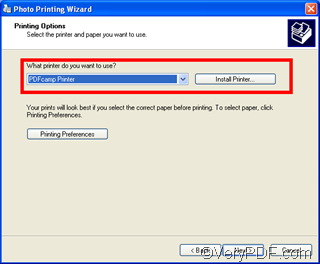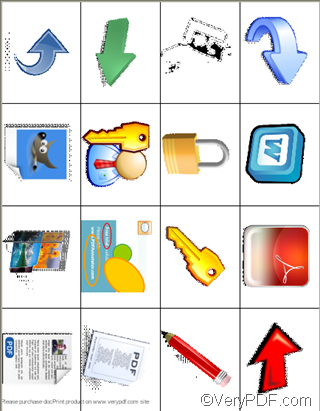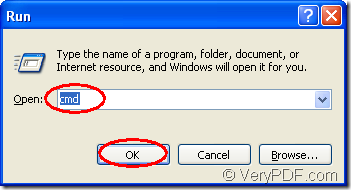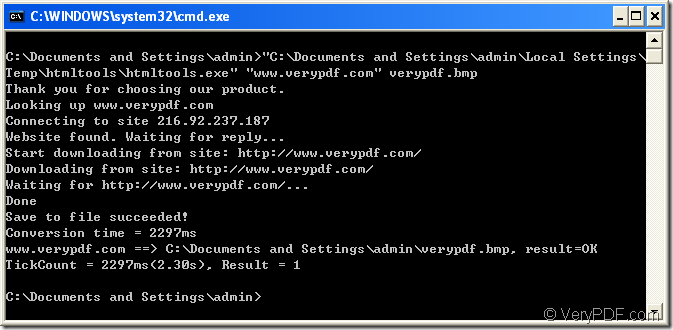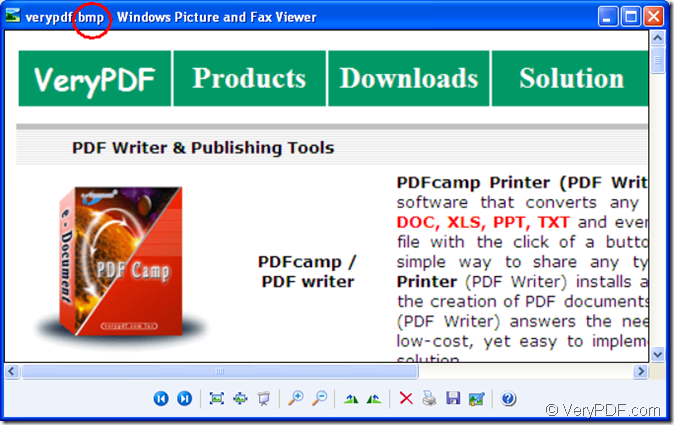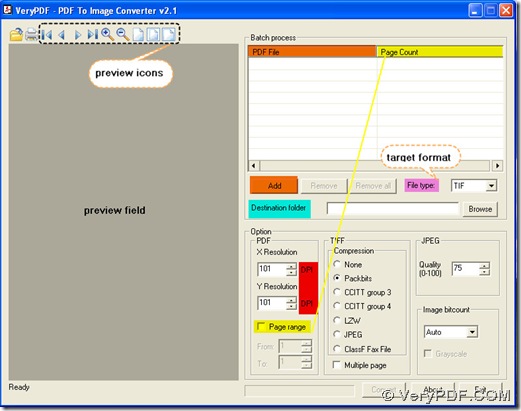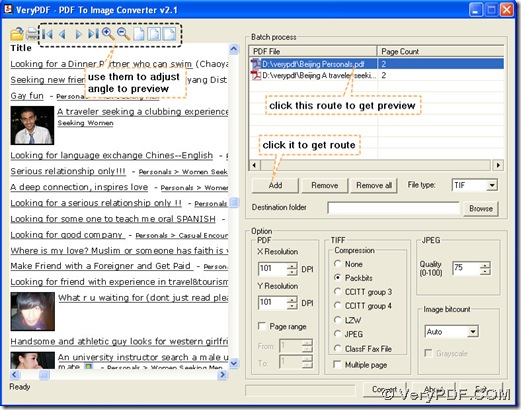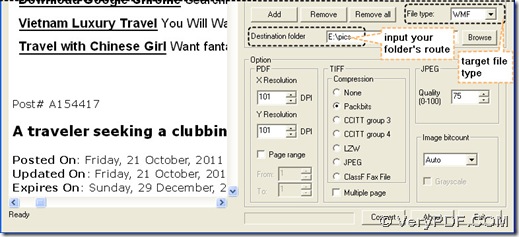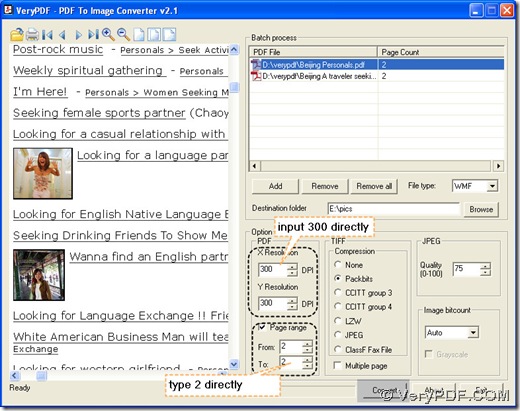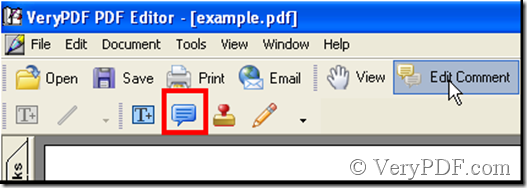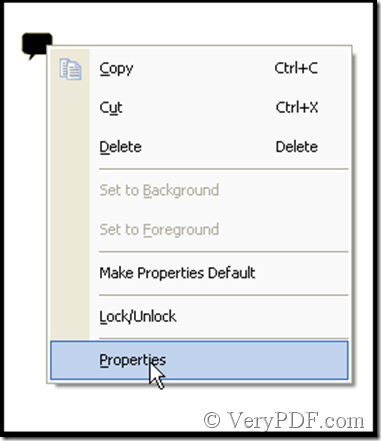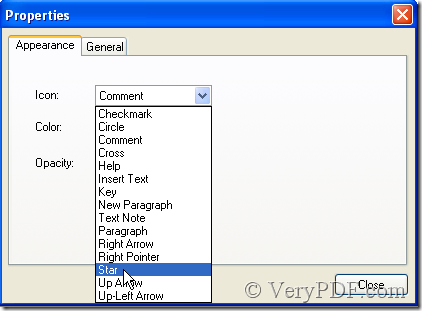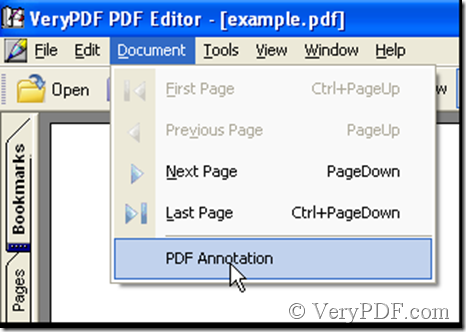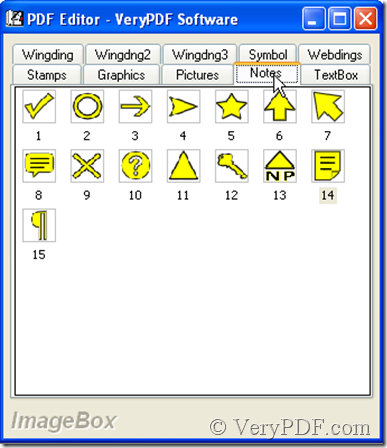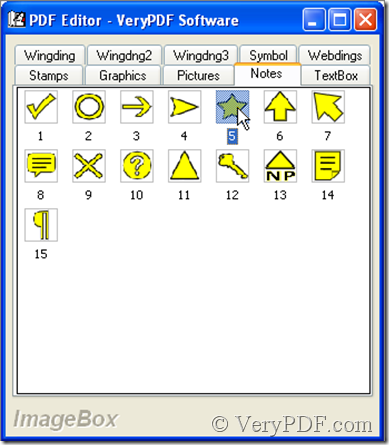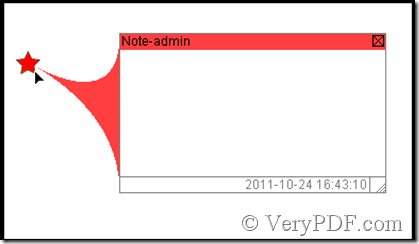Print pdf documents in monochrome via a command line
The office document processing always needs to print many documents in batch with one mouse click, and for a web server, you may need to print many pdf documents in batch with command lines or batch scripts. In Microsoft Windows Operating Systems, a batch script requires to call an application running in MS-DOS mode. The application VeryPDF PDFPrint is a program designed for printing pdf documents in command lines which supports being called in a batch script. If you want batch printing pdf documents, the program VeryPDF PDFPrint is a good choice.
You can free download the program at https://www.verypdf.com/pdfprint/index.html or https://www.verypdf.com/pdfprint/pdfprint_cmd.zip (direct link). The program is packed in a zip package for easy storing and transmitting. After downloading the package, you can unpack it into any preferred directory in you hard disk. The author uses the directory “D:\pdfprint_cmd” here for easy describing. In the directory, you will see an executable file named “pdfprint.exe” stored with the other components of the program. The executable file is used for being called in a command line.
You can press and hold the “Window” button of your keyboard and press the key of “R” to launch the dialog of “Run”. Input “cmd” into the “Run” dialog, a MS-DOS command prompt window will popup as presented in the coming screen snapshot.
The default current directory of the MS-DOS command prompt is “C:\Documents and Settings\admin\” for the author’s system. In the directory, you can call the executable component of PDFPrint with its whole path, like the following command line:
D:\pdfprint_cmd\pdfprint.exe D:\pdfprint_cmd\readme.pdf <Enter>.
The command line above will call the “pdfprint.exe” stored in directory of “D:\pdfprint_cmd\” and print the pdf document “readme.pdf” in directory of “D:\pdfprint_cmd\” using the system default printer. If you want to call the program without specifying the path of the executable file, you can add the path to the environment variables with the method introduced in the article at https://www.verypdf.com/wordpress/201110/use-docprint-command-line-to-convert-a-document-of-doc-to-pdf-formats-4538.html. You may also change the current directory of MS-DOS command prompt to the one that the executable program is stored in. Use the command “D:” to change the current partition “C:” to “D:” and the command “cd pdfprint_cmd” to change the current directory to “D:\pdfprint_cmd\”. Now you can directly call the program with its name without telling its path to the MS-DOS command prompt. A basic command of using the program is as follow,
pdfprint.exe readme.pdf <Enter>.
VeryPDF PDFPrint has an option of “-color” that is used for setting the printing color. This option has two integer arguments, “1” and “2”. The argument “1” is for printing the pdf document in monochrome color, and the option of “2” is for printing the pdf document in multiple colors. The following are two examples of printing the pdf document of “readme.pdf” stored in the directory of the program.
pdfprint -color 1 readme.pdf <Enter>.
This command line will print the pdf document of “readme.pdf” in monochrome using the system default printer.
pdfprint -color 2 readme.pdf <Enter>.
This command line with the option and argument of “-color 2” is to print the pdf document of “readme.pdf” in multiple color mode.
Almost all of the options supported by a printer are accepted by the program VeryPDF PDFPrint, and you can find those supported options and their descriptions at https://www.verypdf.com/pdfprint/pdf-print-cmd.html and https://www.verypdf.com/wordpress/category/pdf-print.
VeryPDF PDFPrint is a powerful program for printing pdf documents using command lines, which supports being called in batch scripts. You can buy a license to enable all its function at https://www.verypdf.com/order_pdfprint_cmd_svr.html.