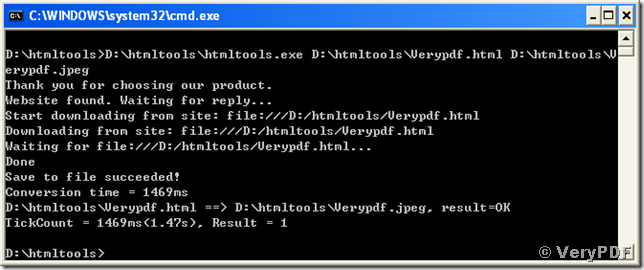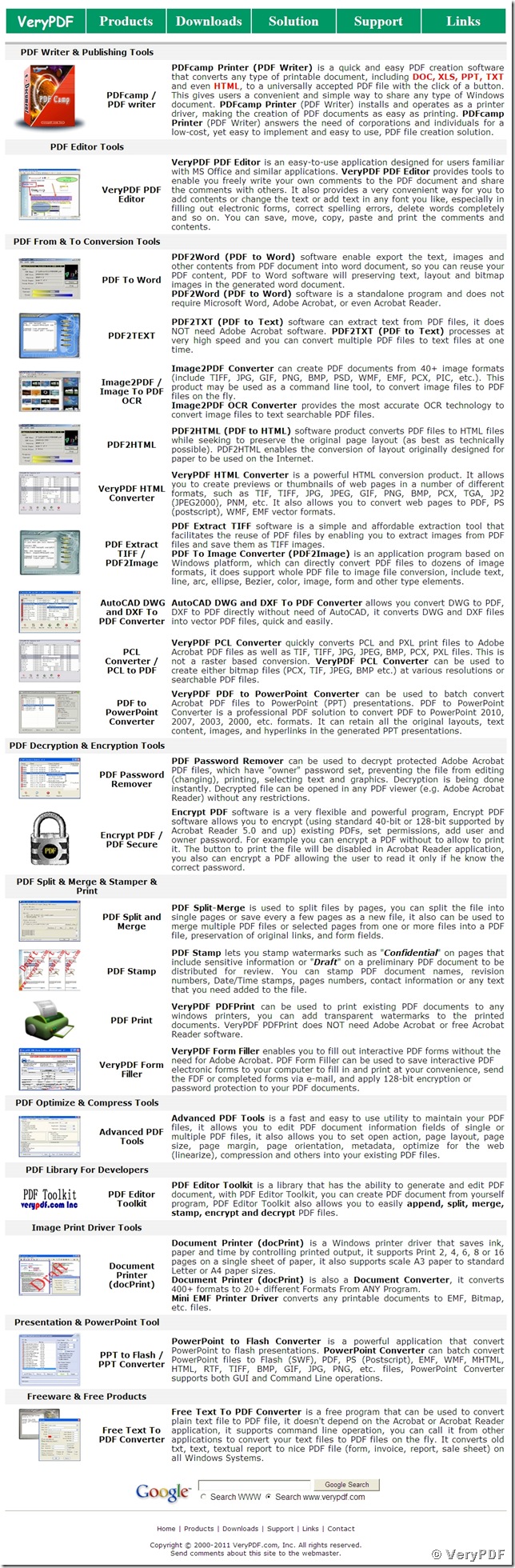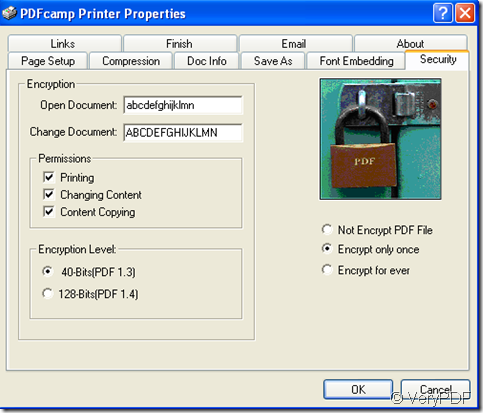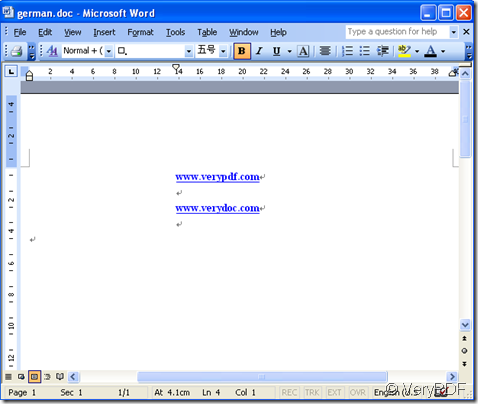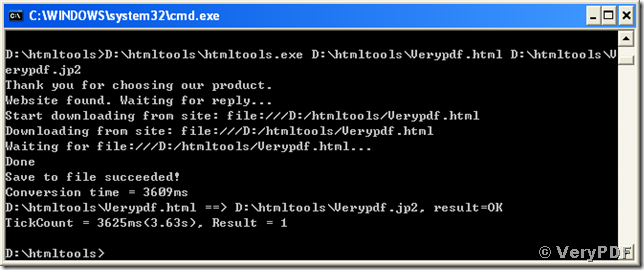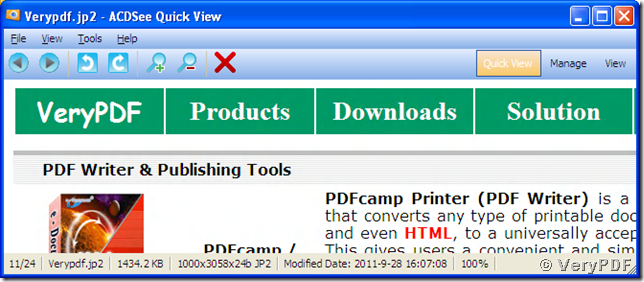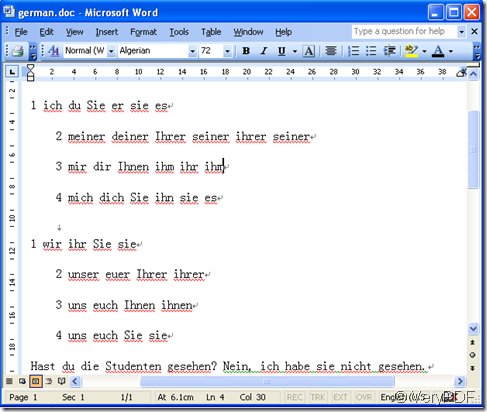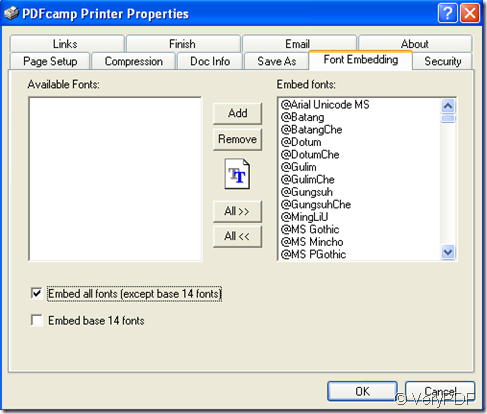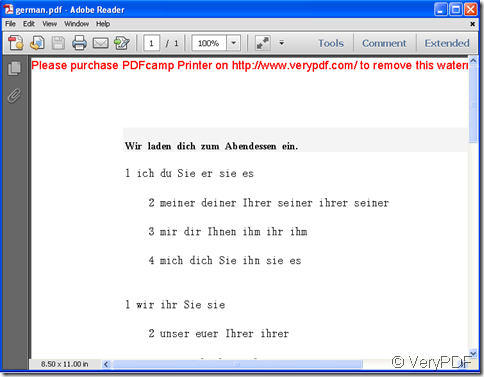How to convert a document of html to jpeg image?
JPEG is an image compressing standard created by Joint Photographic Experts Group. It is a widely used standard in digital image compressing and storing at a compression ratio of 10:1. Though jpeg is a lossy compressing method, jpeg provides a well balance between storage size and image quality. Most digital cameras and other image capture devices support and use the image format. Though jpeg does not support image animation like gif, a jpeg image has a larger color depth of 24-bit than gif that only supports 8-bit. With the small storage size and the bearable image quality, JPEG is still widely used for sharing and demonstrating digital images on the Internet.
The coming words introduce a function of the VeryPDF HTML Converter Command Line to convert a document of html to jpeg image. You just need some commands resembling those following to type in your MS-DOS command prompt window:
D:\htmltools\htmltools.exe D:\htmltools\Verypdf.html D:\htmltools\Verypdf.jpeg <Enter>.
“D:\htmltools\htmltools.exe” is the name of the conversion tool and “D:\htmltools\Verypdf.html” specifies the path and name of the source html document. From the argument string “D:\htmltools\Verypdf.jpeg”, the conversion tool decides which format to covert and using what name to save the image converted from html to jpeg.
The whole process of the conversion from html to jpeg is presented in the following screen snapshot.
The whole image converted from the page of html to jpeg image is presented above.