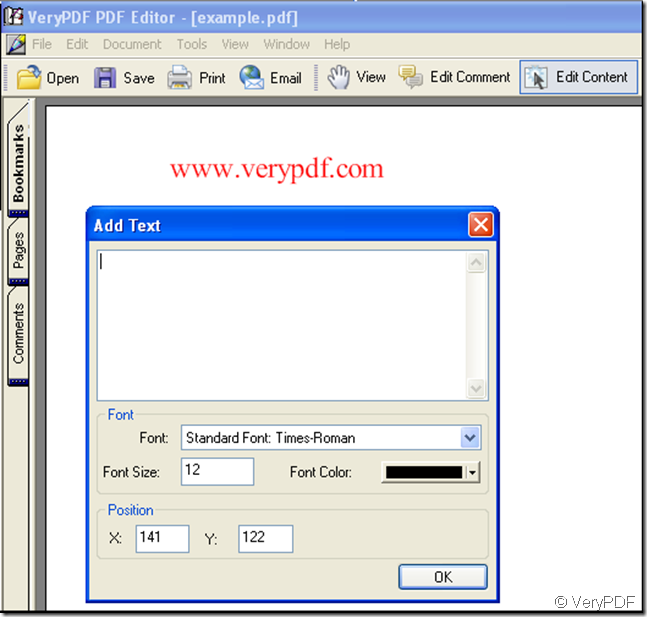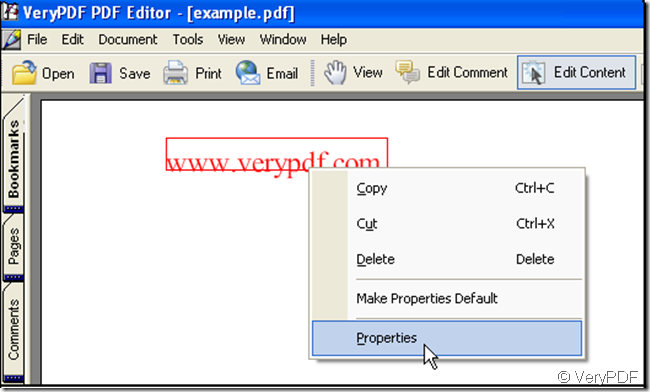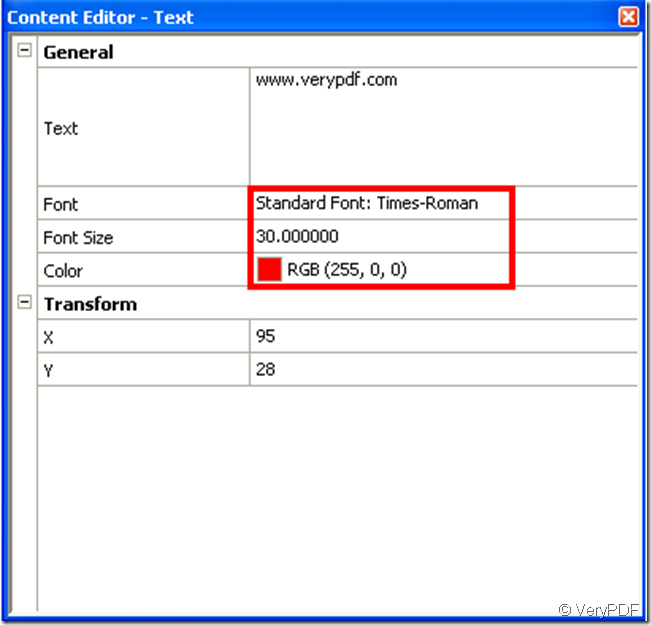In the menu of “verypdf pdf editor” click “Edit Content” icon at the same time there are two icons enabled, of which click the first icon “T+”, by then the cursor changes into a holding hand, drag it in the space of pdf file and click the left button of your mouse, a window pops. Look at the illustration below:
In the window you can set the font, font size and font color, you can set it before your typing in the “Add Text” of the window, you can also set it after your typing in the “Add Text” of the window. Here I introduce another way to set the font and to which something related.
When you have edited some content in a pdf file, click the “Edit Content” in the menu of “verypdf pdf editor”, then click the content you have edited in the pdf file and once again click the right button of your mouse, choose “Properties” option. Look at the illustration below:
When you click the “Properties” a new window pops:
You can modify the font in the area marked by a red rectangle, after your modification click the left button of your mouse, it’s OK.