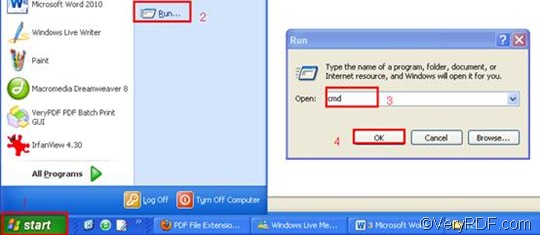Most web pages viewed in a web browser only contain HTML and reference images and other media files that are stored in other directories on the server. However, a MHT file can be used to archive web pages. When you need to append PDF pages and convert MHT to PDF, you should really try to do this job via command line. Via GUI (Graphical User Interface), you may need to take a lot of steps to solve the problem; but via command line, four steps are enough.
Step 1: Download VeryPDF HTML Converter Command Line
Click VeryPDF HTML Converter Command Line to download it. This is one of the best webpage converters I’ve ever known. It has the capacity to convert MHT to PDF, PS (Postscript), TIF, TIFF, JPG, BMP, PCX, TGA, JP2, PNM, etc. Moreover, it can render web pages quickly and accurately. In addition, it can be called from within ASP, VB, VC, Delphi, BCB, Java, .NET and COM+ etc. program languages. To buy the full version of VeryPDF HTML Converter Command Line, please click Purchase.
Step 2: Run the command prompt window
- Click “Start” in the lower-left corner of the computer screen;
- Click “Run” on the menu to open the “Run” dialog box;
- Enter “cmd” in it.
- Click “OK” to run the command prompt window.
Step 3: Type a command line
In order to append PDF pages and convert MHT to PDF, you should type four items in order in a line, and please leave a space between them. The four items are the directory of the executable file, the command which can be used to insert PDF pages, the directory of the input file, and the directory of the output file. As for the command -append <int>, int stands for integer. The angle brackets are used to enclose essential contents. Four parameter values are permitted: 0, 1, 2 and 3. Here you only need to use -append 2, which can be used to append PDF pages to the end of the existing PDF file.
The following command line is an example which can be used to append PDF pages to the last page of an existing PDF file. You can substitute the directories of the files in your computer for the directories in this example.
D:\htmltools\htmltools.exe -append 2 C:\in.mht D:\out.pdf
- D:\htmltools\htmltools.exe ---- the directory of the executable file. htmltools.exe is the name of the executable file, which is always put in the folder htmltools when the install file is decompressed. This directory shows that they are on disk D.
- -append 2---- the command can be used to append PDF pages to the last page of the existing PDF file.
- C:\in.mht ---- the directory of the input file, which represents the file in.mht on disk C.
- D:\out.pdf ---- the directory of output files, which represents the file out.pdf on disk D. If on disk D, there is no such a PDF file, the computer will create one. If there is such a PDF file on disk D, the computer will append the PDF pages, which are converted from the input file, to the end of the output file.
Step 4: Press “Enter”
Press the key “Enter”. Then your computer will begins to convert MHT to PDF and append PDF pages without delay. When you see “result=OK” displayed in the command prompt window, that means the conversion is finished. To get more information about other products, please visit the home page of VeryPDF.