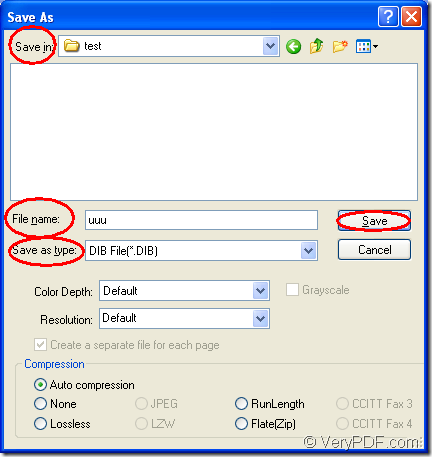If you want to convert document to Microsoft Office ppt to dib, you can make docPrint Document Converter Professional as your assistant. docPrint Document Converter Professional is called as docPrint Pro for short. If you have never heard of it before, this article will introduce it for you specially.
docPrint Document Converter Professional is a software product that dynamically converts MS Office 97/2000/XP/2003/2007, WordPerfect, AutoCAD DWG, PostScript, Adobe Acrobat PDF and many other document types to Adobe Acrobat PDF, PostScript, EPS, XPS, PCL, JPEG, TIFF, PNG, PCX, EMF, WMF, GIF, TGA, PIC, PCD and BMP etc formats. With docPrint Document Converter Professional you can convert your documents from and to 50+ formats easily.
There are three applications in docPrint Pro—GUI application, command line application and virtual printer application. With the GUI application, you can realize batch conversion easily. Command line application is often used by software developers. The virtual printer can also play as a document converter besides the function of Windows printer.
The virtual printer docPrint will be the leading role in this article. It is easy to use and just print a printable document to docPrint, you can run the application at once. To use docPrint, you should download docPrint Pro at https://www.verypdf.com/artprint/docprint_pro_setup.exe and install it on your computer. Then you will see docPrint in the printer list by clicking “Start”—“Printers and Faxes”.
The following steps are given for you better understanding the conversion process from ppt to dib.
1. You should run the printer driver under two situations. The first one, if docPrint is the default printer, you should right click the PPT document and choose “Print” option to run docPrint directly. The second one, if not, you should open the PPT document and click “File”—“Print” to open “Print” dialog box in which you can set “docPrint” as current printer in “Printer” combo box, then click “Print” button. You can also use “Ctrl”+ “P” combination to open “Print” dialog box.
2. In “docPrint” dialog box showed in Figure1, you can use some methods to open “Save As” dialog box. For example, please click “File” and click “Save as” in dropdown list. Or you can use the icon ![]() which looks like a floppy disk in the toolbar. The hot key “Ctrl”+ “S” can also do you a great favor. You can choose anyone of them.
which looks like a floppy disk in the toolbar. The hot key “Ctrl”+ “S” can also do you a great favor. You can choose anyone of them.
Figure1.
3. Then you will see “Save As” dialog box in which you should make some changes to the target files. Please see Figure2. In “Save in” combo box, you can choose a location for output files on your computer. In “File name” edit box, please edit the name for target files. In “Save as type” combo box, there are many selectable output formats for your choice and you should choose the right one. Then click “Save” button to save all the changes.
Figure2.
Then the conversion from ppt to dib will run itself. You can see a green progress bar appears at the bottom of “docPrint” dialog box. When it is empty again, you can get the target files in specified location. There are many other introduction to docPrint pro, please visit the website: https://www.verypdf.com/artprint/index.html.