The conversion from PNG to searchable PDF can be made by either VeryPDF PDF to Image OCR Converter which is a GUI application or VeryPDF Image to PDF OCR Converter Command Line which is a command line application. You will see two kinds of solutions to the conversion in this article.
-------------------------------------------------------------------------------------------
Make the conversion by Image to PDF OCR Converter (GUI application)
-------------------------------------------------------------------------------------------
Please find the installation folder of the GUI application and double click the executable file Image2PDF.exe to open the application and then you will see the main interface of the application on your screen like the one shown in Figure 1.
Figure 1
When you need to add PNG image into the application, please click “Add File (s)” button to open file picker window which enables you to pick the image file that you want to convert. When you can see the file in file list, you can click it to see its preview in preview frame above the file list. If you want to see the whole image, you can double click the file in file list and then it will be displayed by the program installed on your computer. If you want to remove this image from the application, please right click it and choose “Delete Selected Items” or “Delete All Items” option in floating item.
Then click “Setting” button to open “PDF E-Book Maker-OCR Version” dialog box where you need to click “OCR” tab and check “Use OCR” option in the tab to open OCR status. Then please click “OK” button. To save PNG to searchable PDF document, please right click the image file in file list and choose “convert selected 1 file into pdf file” option in popup floating item. Then the dialog box “Save as” will come out and you need to specify output location and edit the name for target file in “Save in” dropdown list and “File name” edit box. At last, please click on “Save” button.
-------------------------------------------------------------------------------------------
Make the conversion by Image to PDF OCR Converter Command Line (Command Line application)
-------------------------------------------------------------------------------------------
By using the command line application, you just need to know how to write the command line in MS-DOS command prompt window.
For opening MS-DOS command prompt window, please press “Window”+ “R” combination on your keyboard and input “cmd” in “Open” combo box of popup “Run” dialog box. Then click “OK” button.
The command line to be inputted into MS-DOS command prompt window is like the following basic one:
img2pdf [options] <-o output> <images>
There is a successfully run example in MS-DOS command prompt window. Please see it in Figure 2, which can help you better understand the command line.
Figure 2
The command line is
"C:\Program Files\image2pdf_cmd3.50_ocr\img2pdf.exe" -x 1 -r 0 -c -o C:\AA.pdf "C:\Documents and Settings\admin\Desktop\demo\ocr\ex-png0001.png"
In the command line
"C:\Program Files\image2pdf_cmd3.50_ocr\img2pdf.exe" stands for the path of the called program img2pdf.exe. -x 1 is to create searchable PDF document. -r 0 is to use the default image width and height information. -c is to clear spot of original PNG image. -o C:\AA.pdf is to specify the path of target file. "C:\Documents and Settings\admin\Desktop\demo\ocr\ex-png0001.png" is the path of input PNG image.
After inputting the command line, you need to hit “Enter” button on your keyboard to run the conversion from PNG to searchable PDF. To download Image to PDF OCR Converter or Image to PDF OCR Converter Command Line, please visit the homepage: https://www.verypdf.com/app/image-to-pdf-ocr-converter/index.html.
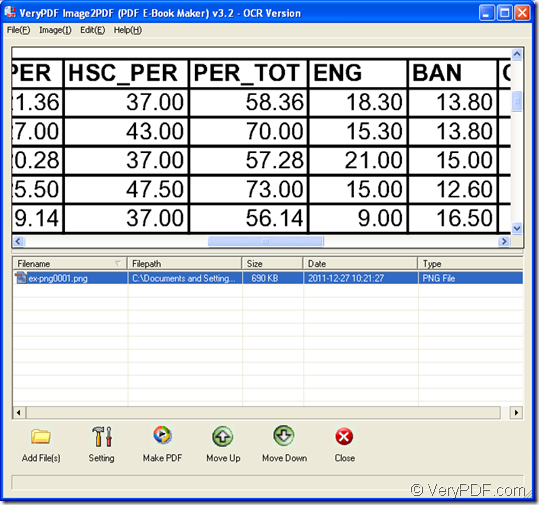
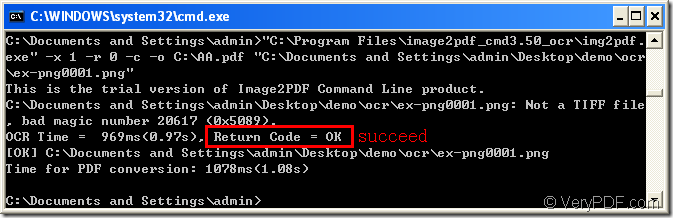
Thanks for your message, the following products are all can convert scanned PDF files to searchable PDF files, the output PDF files will contain a hidden text layer, you can open OCRed PDF files in Adobe Reader and search text contents properly,
Image to PDF OCR Converter Command Line,
http://www.verypdf.com/app/image-to-pdf-ocr-converter/try-and-buy.html#buy-ocr-cmd
PDF to Text OCR Converter Command Line,
http://www.verypdf.com/app/pdf-to-text-ocr-converter/try-and-buy.html#buy
VeryPDF OCR to Any Converter Command Line,
http://www.verypdf.com/app/ocr-to-any-converter-cmd/try-and-buy.html
Please look at following web pages for more information,
http://www.verypdf.com/wordpress/201211/convert-scanned-pdf-to-searchable-pdf-without-losing-color-32937.html
http://www.verypdf.com/wordpress/201312/bulk-scanned-pdf-files-to-searchable-pdf-files-batch-converter-40025.html
http://www.verypdf.com/wordpress/201211/convert-image-and-scanned-pdf-to-searchable-pdf-32896.html