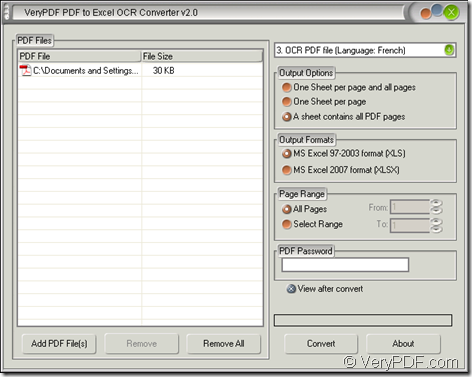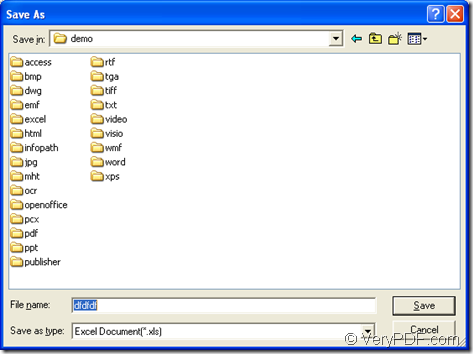There are two kinds of situations when you convert French PDF to editable Excel: one is to convert common PDF to Excel and the other is to convert scanned PDF to Excel. In this article, you will see two kinds of solutions about these two situations. But you need to know which kind of application you will use at first.
The application VeryPDF PDF to Excel OCR Converter can do this kind of work for you exactly and perfectly. If the input PDF is a common one, you can make the conversion without using OCR tech. On the contrary, the OCR function will come in handy. You’d better download the free trial version of the application at its homepage. When you want to use all the functions of the application without any limitations, you can buy any license of it.
Now please see the specific operation steps which are made up of four parts—opening the application, adding document, setting parameters and running conversion.
The first step—Open application
After you install PDF to Excel OCR Converter on your computer, you can open it at once. If you have created a desktop icon, you just need to double click it or right click it and click “Open” option in dropdown list. To open the installation folder of the application and double click the executable file of PDF to Excel OCR Converter will also work.
The second step—Add PDF document
When the application is opened, you are able to add PDF document into it. Please click “Add PDF File (s)” button for opening “PDF to Excel” window to choose the document you want to convert. To right click the file list and click “Add files” option in floating item can also open this window. The most convenient way is to drag the document you need into the file list.
The third step—Set parameters
It is the time to give solutions for the two situations. Please see the seven options in top right dropdown list. If you convert common French PDF to editable Excel, there is no need to use the OCR function. Please choose the 1st option: Convert PDF file without use OCR. If the PDF document is a scanned one, you need to choose the 3rd option: OCR PDF file (Language: French).
Then according to your needs, you can set the output layout in “Output Options” group box, choose output format for the target file in “Output Formats” group box, set the page range in “Page Range” group box and if you want to see the target file as long as the conversion is over, please check the option “View after convert”.
The last step—Run the conversion
You need to click “Convert” button to open “Save as” dialog box in which you can find the location for the target file and input the name for the target file. Then click “Save” button to run the conversion from PDF to editable Excel. Please see the main interface of PDF to Excel OCR Converter and “Save as” dialog box in Figure 1 and Figure 2.
Figure 1
Figure 2
Up to now, the operations for the conversion have been finished and if you still have any questions, please leave a message and we will reply you as soon as possible.