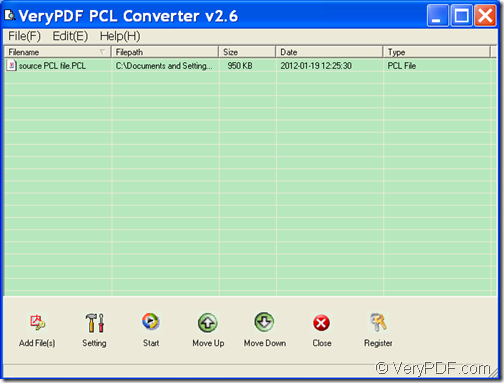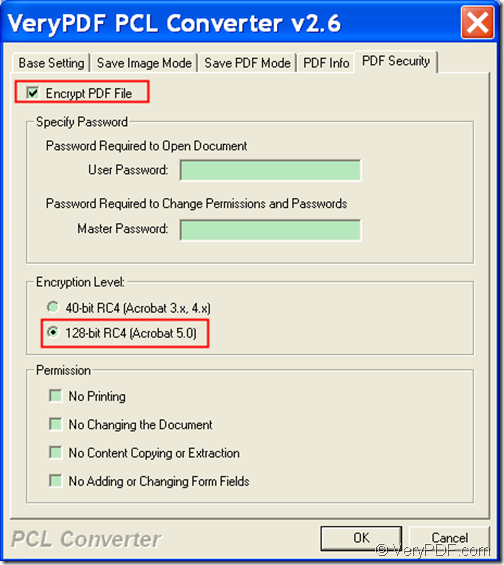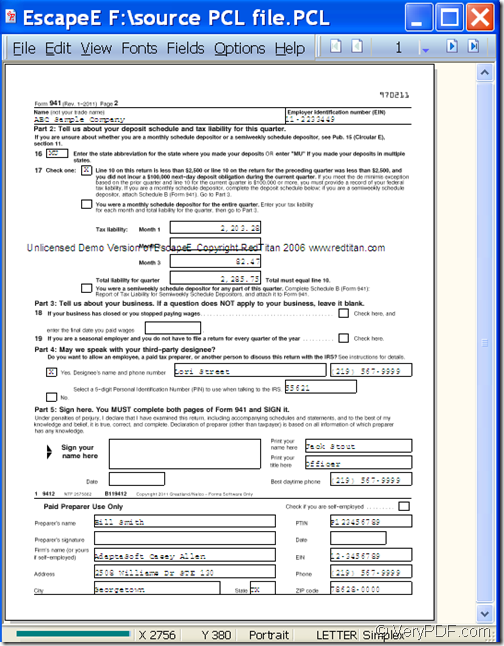With the help of GUI application VeryPDF PCL Converter, you can convert PCL to PDF and encrypt PDF by 128-bit RC4.
PCL & 128-bit RC4
PCL is a "printer control language" used by most HP LaserJet printers, which can be created from any Windows application by simply “printing to file” with a LaserJet-compatible printer and PCL driver set as the current Windows printer, or by redirecting a UNIX LaserJet-compatible printer queue to a file.
128-bit RC4 is an encryption level. 128 bit is a key strength. RC4 is an algorithm, which is the most widely used software stream cipher in cryptography and is used in popular protocols such as Secure Sockets Layer (SSL) (to protect Internet traffic) and WEP (to secure wireless networks).
VeryPDF PCL Converter is a professional application that can convert print files (PCL, PXL and PX3) to PDF, JPG, BMP, PS, TIF, PCX, and PXL. What’s more, you can encrypt the created PDF with user and master password in 40-bit RC4 and 128-bit RC4.
In the following contents, you will see how to use this GUI application to convert PCL files to PDF encrypted by 128-bit RC4.
Step 1. Download and install
Please download the GUI version of VeryPDF PCL Converter. Then, please double click the downloaded file and follow the setup wizard to install it on the computer.
Step 2. Add
After launching this software, you can see the main interface of this GUI application on the screen. Please see it in the following snapshot.
To add PCL into the application, please click the Add File(s)button in the bottom toolbar to open file picker window in which you can choose the PCL file.
Step 3. Encrypt
In order to encrypt the created PDF, please click the Setting button in the bottom toolbar to open the “setting” interface and then do as follows.
- In “Base Setting” panel, please choose .pdf in the drop-down list of “Output format”.
- Click the PDF Security tab to open the “PDF Security”panel.
- Check the radio button of “Encrypt PDF File”to activate the grey part.
- Type user password into the “User Password” edit box.
- Type master password into the “Master Password” edit box.
- Check the radio button of “128-bit RC4 (Acrobat 5.0)”.
- Click the OK button to save the settings.
Please see it in the next snapshot.
Step 4. Convert
Please click the Start button in the bottom toolbar to start to convert the added PCL to encrypted PDF. In the popup “Save As” saving window, please specify an output folder and name for the output PDF file.
Several seconds later, you can see the created PDF in the output folder.
Please see the effect from following snapshot.
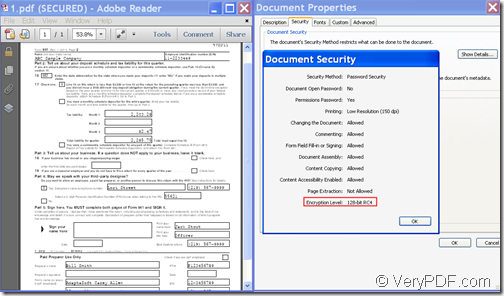
Output PDF and document security
This is the end of this article and you get full version of VeryPDF PCL Converter here.