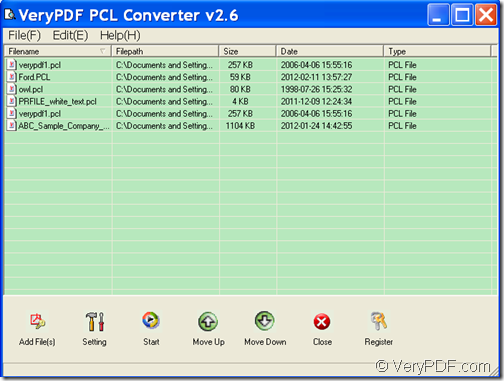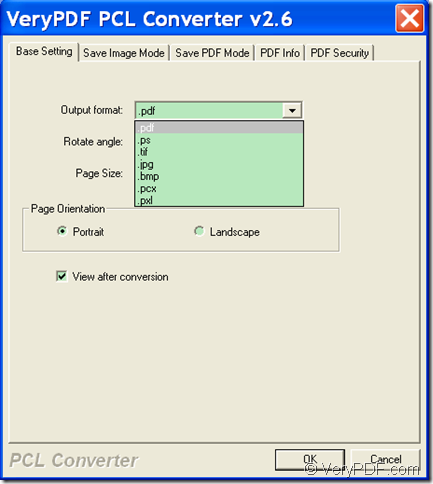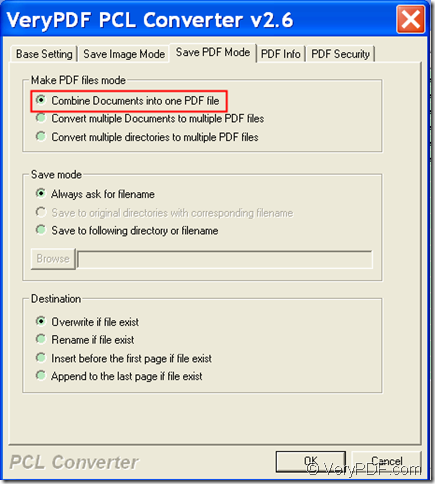Do you want to merge many PCL files into one PDF for printing? With the help of the GUI application VeryPDF PCL Converter, you can quickly merge PCL files into a PDF.
VeryPDF PCL Converter is a multifunctional tool that can convert print files (PXL, PX3, and PCL) to PDF, PS, JPG, BMP, TIF, PCX, and PXL. When you use it to create PDF, you can also combine multiple PXL, PX3, and PCL files into one PDF file.
Free download VeryPDF PCL Converter and install it on the computer.
Just in three steps, you can merge several PCL files into one PDF with this application.
1. Add files into the application
After launching this software, you can see the main interface of this application on the screen as shown in the next snapshot.
This software provides offers the following three methods to add PCL files into the application.
- Directly drag and drop the PCL files into the processing file list of the application.
- Click Add File(s) button below the file list to open file picker window in which you are able to choose files.
- Click File(F) in the top menu bar, and then select the item “Add File…” or “Add Directory…” to open file picker in which you can choose files.
2. Set output format and saving mode
Please click Setting button below the file list to open the “setting” window. There are five tabs on top of the opened “setting” window—Base Setting, Save Image Mode, Save PDF Mode, PDF Info and PDF Security.
To set output format, please click the first tab —Base Setting to switch to the “Base Setting” panel in which you can set output format, rotate angle, paper size, etc. In the drop-down list of “Output format”, please choose PDF as the output format. Please see it in the following snapshot.
To set saving mode, please click the third tab —Save PDF Mode to switch to the “Save PDF Mode” panel. In the group box of “Make PDF files mode”, please check the radio button of “Combine Documents into one PDF file”. You can see it in the next snapshot.
After the settings, please click the OK button to apply the settings and go back to the main interface.
3. Convert
Please click the second button— Start at bottom of the main interface to combine the PCL files to a PDF file. In the popup “Save As” window, please choose a folder in the drop-down list of “Save in:” and type a name in the edit box of “File name:” to save the merged PDF file.
When the conversion is finished, you can see the output PDF in the folder you choose.
This is the end of this article and you can get full version of VeryPDF PCL Converter here.