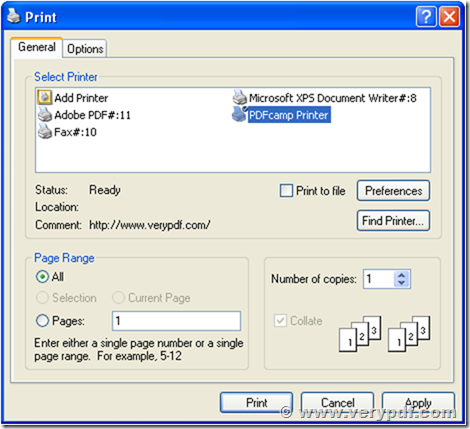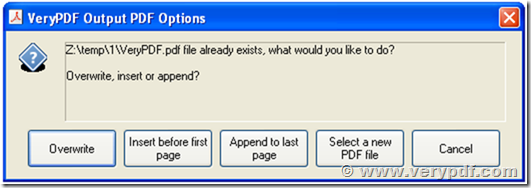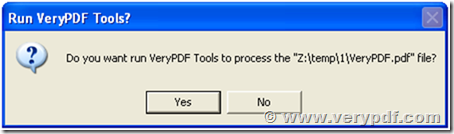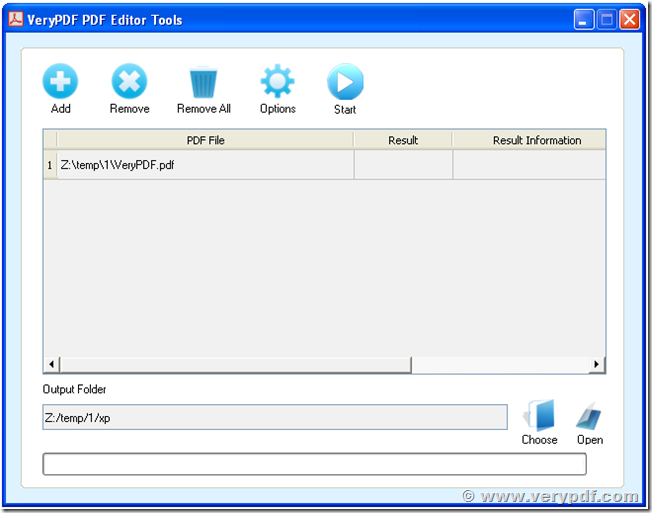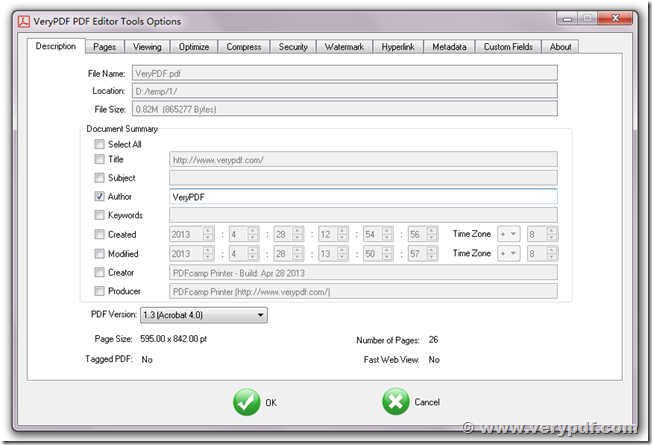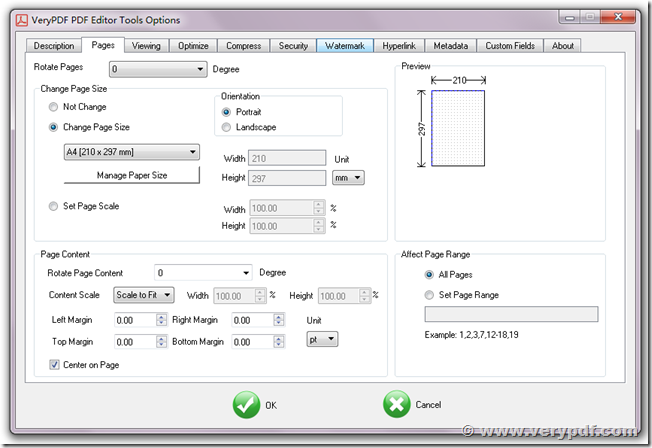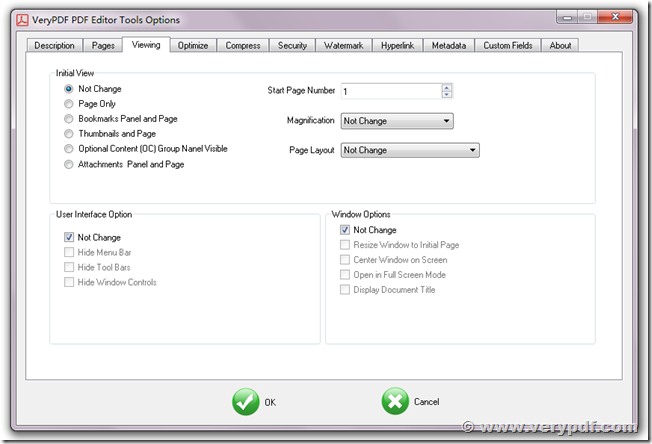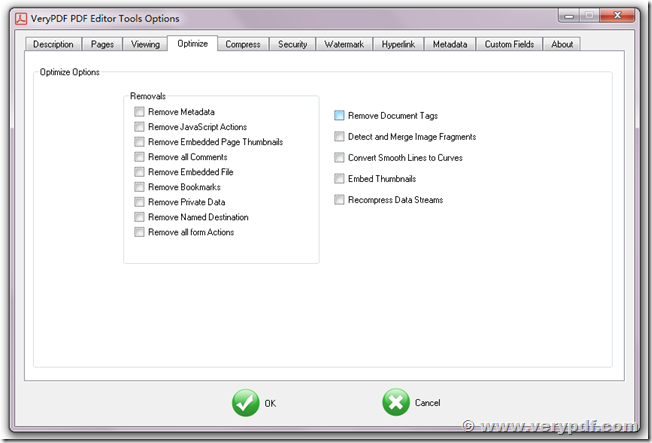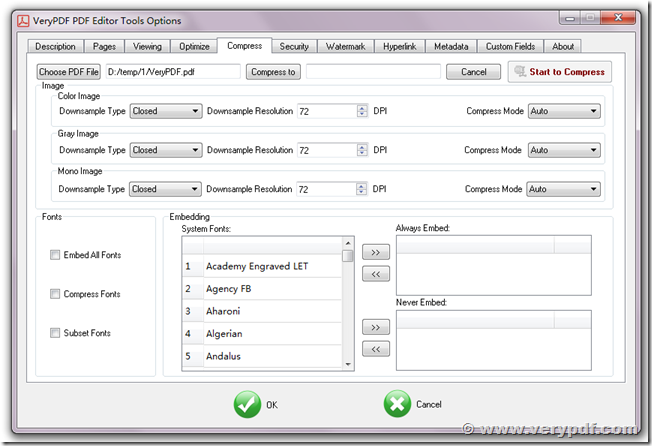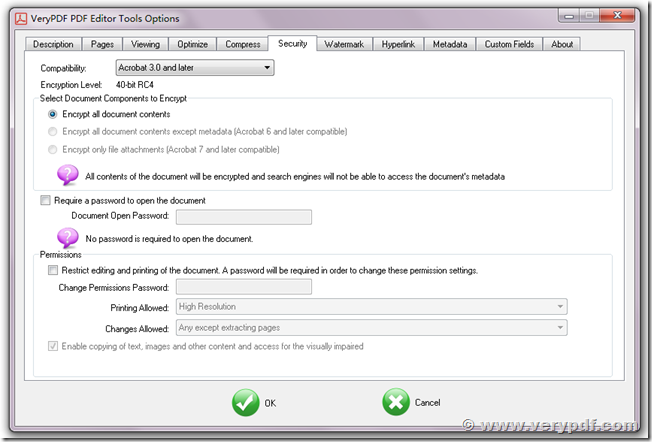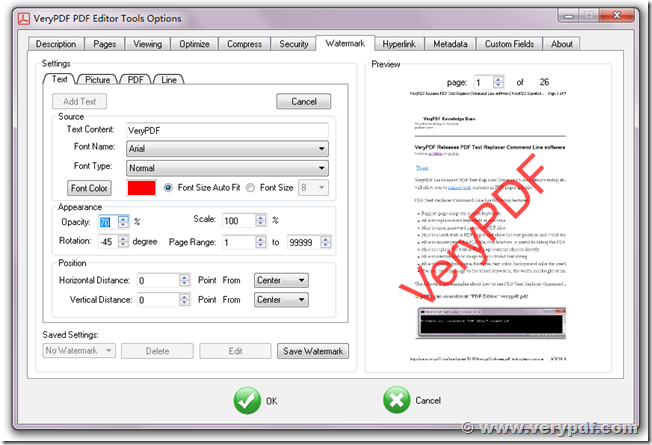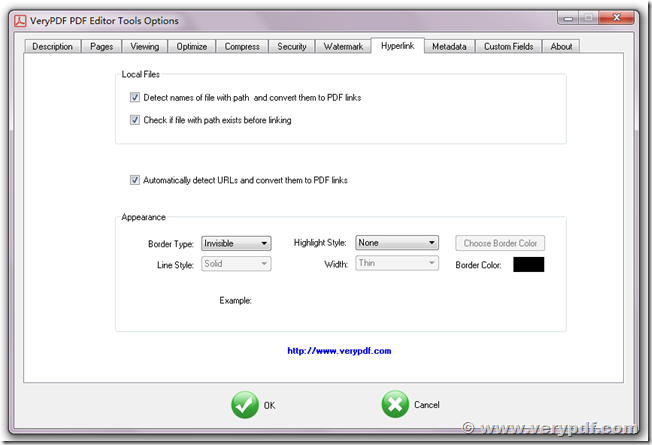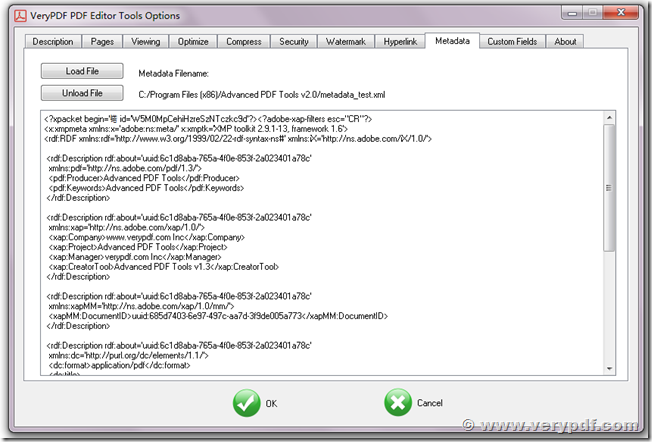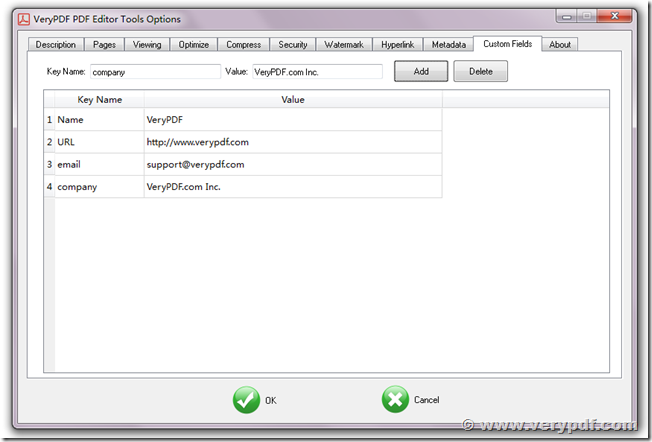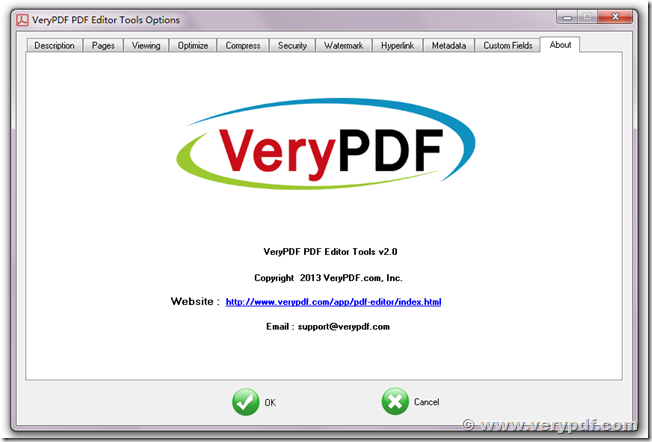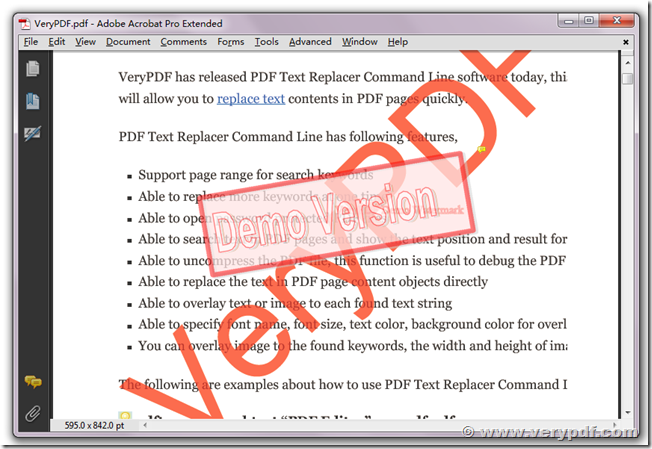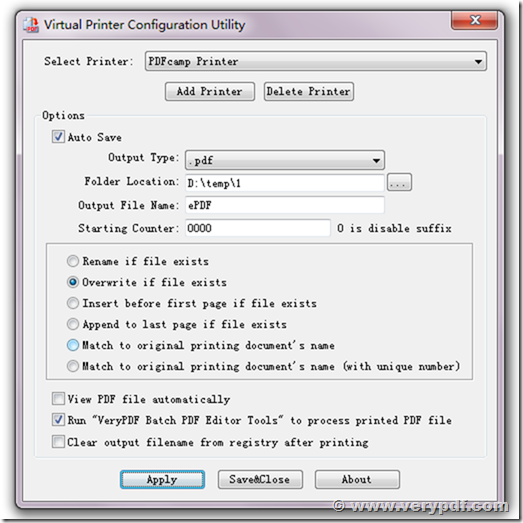VeryPDF has Release PDFcamp Printer x64 v3.0 today, PDFcamp Printer x64 v3.0 has lots of powerful functions, the new version of PDFcamp Printer x64 v3.0 can be downloaded from following web page,
https://www.verypdf.com/app/pdfcamp-printer/try-and-buy.html
PDFcamp Printer x64 v3.0 has following new features,
- Insert/append/overwrite printout to an existing PDF file,
- Get/Set title, author, keywords, creator, modified, creator, producer, pdf version information from/to PDF files,
- Able to rotate PDF pages, change paper size, paper orientation, scale PDF pages by percentage,
- Able to rotate PDF page contents, scale or fit page contents, set margins, center page contents on paper,
- Set Viewing Options, User Interface Options, Window Options, Start Page Number, Magnification, Page Layout Options to PDF files,
- Able to optimize PDF files by remove Metadata, JavaScript actions, embedded page thumbnails, comments, etc. options,
- Support compress output PDF file,
- Able to encrypt output PDF file by add open password, user password and more permission settings,
- Able to add text watermark, picture watermark, PDF watermark and Line watermark to PDF files,
- Able to detect URLs in PDF pages and convert them to clickable URLs,
- Insert metadata into PDF file,
- Insert Custom Fields into PDF file,
After you installed PDFcamp Printer x64 v3.0, you can print a document to “PDFcamp Printer”,
You will see a SaveAs dialog, you can select or input a filename for this new output PDF file, if you select an existing PDF file, you will see following dialog,
Overwrite: Overwrite existing PDF file directly,
Insert before first page: Insert current printout before the first page of existing PDF file,
Append to last page: Append current printout after the last page of existing PDF file,
Select a new PDF file: return to previous SaveAs dialog and choose a new PDF filename,
Cancel: Simple return and do nothing,
After PDF file is created, you will see following message, if you wish press the PDF file continue, you can click “Yes” to launch “VeryPDF Batch PDF Editor Tools”, if you don’t want to process the PDF file continue, you can simple click “No”,
After you clicked “Yes”, your PDF file will be added into “VeryPDF Batch PDF Editor Tools”, you can click “Options” button to set more operation options,
In the “Description” tab, you can set Title, Subject, Author, Keywords, Creation Date, Modification Date, Creator, Producer, PDF Version Number fields,
In the “Pages” tab, you can rotate PDF pages, change paper size by predefined paper size, set page scale by percentage, change page orientation.
You can also rotate PDF page contents, scale page contents by percentage or scale page contents to fit the new paper size.
You can center scaled page contents to new paper if you choose “Center on page” option.
In the “Viewing” tab, you can set following options,
Initial View: Not Change, Page Only, Bookmarks Panel and Page, Thumbnails and Page, Optional Content (OC) Group Panel Visible, Attachment Panel and Page.
User Interface Option: Not Change, Hide Menu Bar, Hide Toolbar, Hide Window Controls.
Window Options: Not Change, Resize Window to Initial Page, Center Window on Screen, Option in Full Screen Mode, Display Document Title.
Start Page Number: Set the start page when you open this PDF file in Adobe Acrobat or Adobe Reader.
Magnification: Set the zoom ratio when you view this PDF file in Adobe Acrobat or Adobe Reader.
Page Layout Options: Not Change, Single Page, Single Page Continuous, Two-Up (Facing), Two-Up Continuous (Facing), Two-Up (Cover Page), Two-Up Continuous (Cover Page).
In the “Optimize” tab, you can choose following options,
Remove Metadata, Remove JavaScript Actions, Remove Embedded Page Thumbnails, Remove All Comments, Remove Embedded File, Remove Bookmarks, Remove Private Data, Remove Named Destination, Remove All Form Actions, Remove Document Tags, Delete and Merge Image Fragments, Convert Smooth Lines to Curves, Embed Thumbnails, Recompress Data Streams,
In the “Compress” tab, you can choose lots of options to compress PDF file smaller,
In the “Security” tab, you can choose lots of options to encrypt the PDF file,
In the “Watermark” tab, you can add watermarks to PDF file, we are support Text Watermark, Picture Watermark, PDF Watermark, Line Watermark for types, you can set different options for these watermarks easily,
In the “Hyperlink” tab, you can easily convert non-clickable hyperlinks or filenames to clickable hyperlinks,
You can insert a metadata XML file into PDF file in “Metadata” tab,
You can insert some Custom Fields into PDF file in the “Custom Fields” tab,
The last one is the “About” tab,
After you setup all options, you can click “Start” button to process the PDF file, after a few seconds, you will get a new PDF file, in the demo version, the output PDF file will contain a demo watermark, however, after you purchased the software, the demo watermark will be removed from output PDF file,
PDFcamp Printer x64 v3.0 is include a new “Virtual Printer Configuration Utility”, you can use “Virtual Printer Configuration Utility” to suppress SaveAs dialog or Add/Delete Virtual PDF Printers,
You can click “Add Printer” button to add more virtual Printers into your system, you can also click “Delete Printer” button to delete unnecessary virtual printers.
If you want suppress SaveAs dialog when you print a document to “PDFcamp Printer”, you can check “Auto Save” option, after that, when you print a document to “PDFcamp Printer”, the PDF file will be placed to predefined folder with predefined filename.
If you want suppress “Run VeryPDF Tools?” message box, you can uncheck “Run VeryPDF Batch PDF Editor Tools to press printed PDF file" option in “Virtual Printer Configuration Utility” dialog.
Thanks for your time to read the release notes, PDFcamp Printer x64 v3.0 is just need USD29.90, if you need it, you can simple purchase it from this “BUY NOW” link, if you need any assistance on this product, please feel free contact us via our support center,
http://support.verypdf.com/open.php