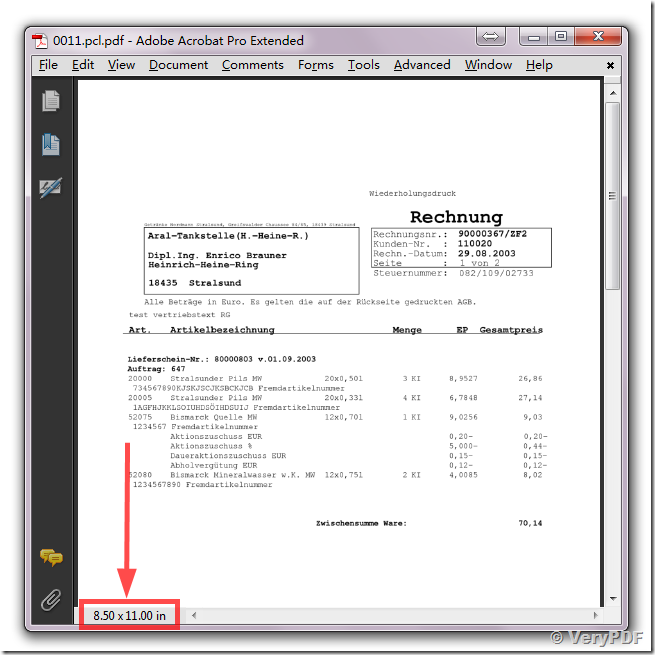Dear support,
I had a customer report to me that PDF Documents they create using PCL Tool and the -raster switch are produced at 35x48 inches in size. Is this normal or expected? Is there some combination of command line switches that should be employed to produce a raster pdf document and still maintain page size?
Thanks in advance,
Customer
----------------------------------
Thanks for your message, we suggest you may use -pclcmd "\"-J@PJL SET PAPER=A4\"" parameter to try again, for example,
"C:\Program Files (x86)\VeryPDF PCL Converter v2.6\pcltool.exe" -pclcmd "\"-J@PJL SET PAPER=A4\"" C:\in.pcl C:\out.pdf
If this problem can't solve this problem to you, please feel free send to us your sample PCL file for test purpose, after we checked your sample PCl file, we will figure out a solution to you asap.
VeryPDF
----------------------------------
Dear support,
Thanks for getting back to me. The issue arises when we combine the Page Select with the -raster switch. Without -raster we can properly assign page size to A4. With -raster the PDF Size is 35" x 45". Thanks!
Customer
----------------------------------
Thanks for your message, after we spent some time to research this problem, we have figure out a solution to you, you can use -width and -height parameters to control the paper size to output PDF file, please run following command lines to try,
If you wish output to PDF file with Letter paper size, please use "-width 612 -height 792" parameters,
"C:\Program Files (x86)\VeryPDF PCL Converter v2.6\pcltool.exe" -width 612 -height 792 -raster E:\0011.pcl E:\PCL\0011.pdf
If you wish output to PDF file with A4 paper size, please use "-width 595 -height 842" parameters,
"C:\Program Files (x86)\VeryPDF PCL Converter v2.6\pcltool.exe" -width 595 -height 842 -raster E:\0011.pcl E:\PCL\0011.pdf
VeryPDF