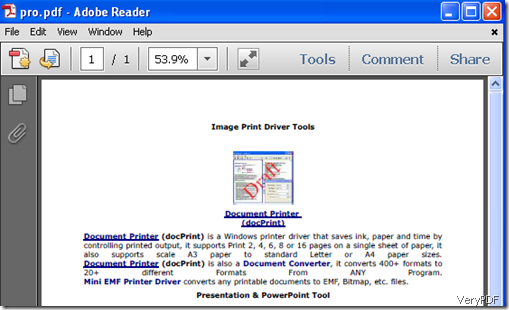There are various methods to convert OpenOffice to PDF file. This article would like to introduce one method to convert OpenOffice to PDF. But before start you may need to make sure there is a document converter or a printer driver application in your computer. Assuming you have installed VeryPDF docPrint Pro, you can do as follows:
Method 1 via VeryPDF docPrint Pro
Step 1: launch MS-DOS
click “start”>”run”>type “cmd” in the run dialog
Step 2 : Drag the “word2pdf.exe” to the DOS window
To find this executable file you can right-click the icon of VeryPDF docPrint Pr on the “Start” menu>click “properties”>click “find target”.
Step 3: Click the DOS window >hit Space on the keyboard > type “-i” > drag the file you want to convert from OpenOffice to PDF to the DOS window
Here “-i” means input, and the command line following“-i”refers to the source document
Step 4: Click the DOS window >hit Space on the keyboard > type “–o” > hit Space on the keyboard > drag the file you want to convert from OpenOffice to PDF to the DOS window again and change the extension name from “odt” to “pdf”
Here “-o” means output, and the command line following “-o” directs to the outputting file.
Step 5 : Hit Enter to start converting. You can view the effect of the file of OpenOffice to PDF as following: