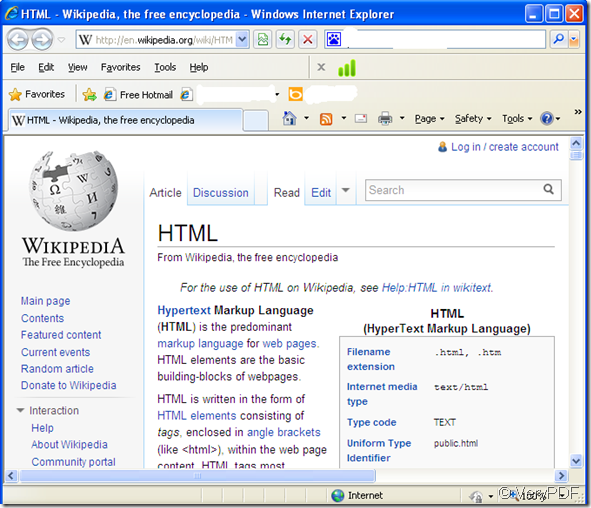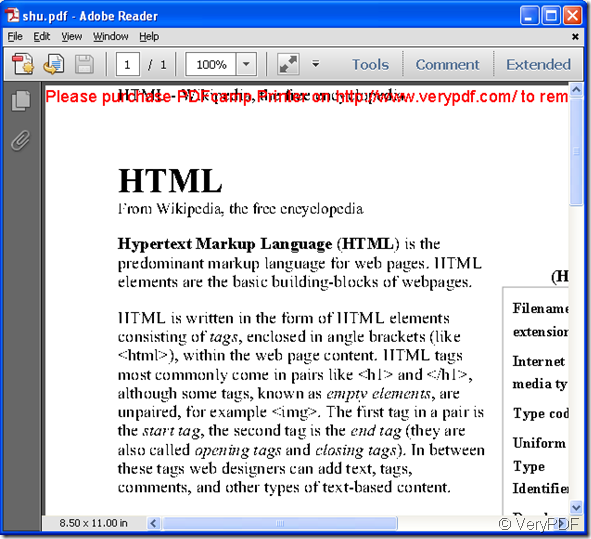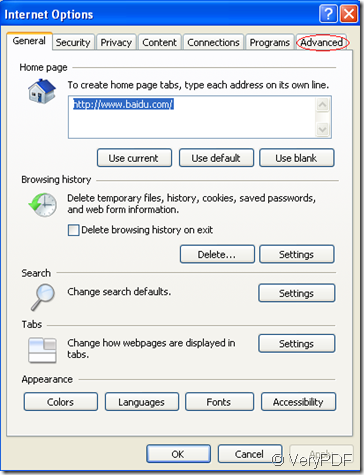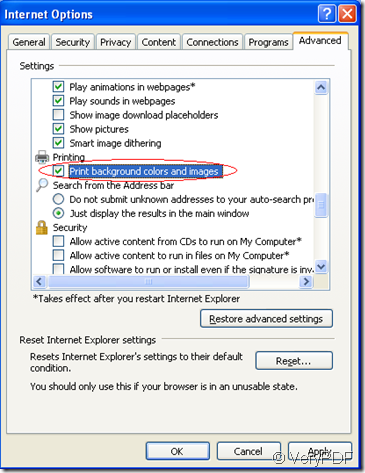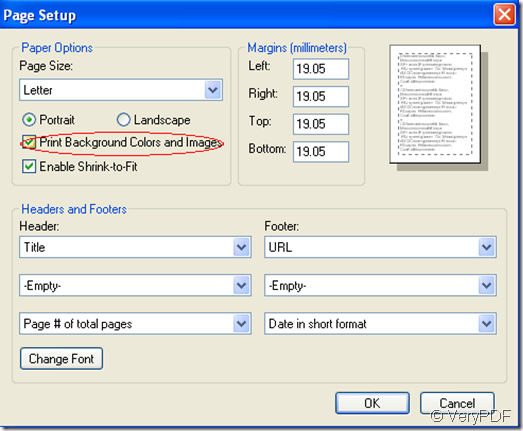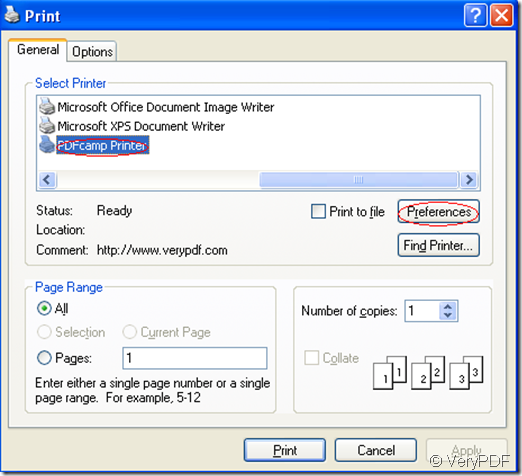When you search for something on the browser such as IE9,you may find the information on it is very useful to you and you may want to save the whole page as a pdf file for the words,images,maybe the background color.So you will need the help of PDFcamp Printer to print html to pdf file.
You may do the same thing just like followings.
1.Open the webpage and press “file”—“print”.
2.Choose the printer PDFcamp Printer and set the parameter of the printer.
3.Save the pdf file and name it.
After that,you will find the new resulted file is a black-and-white pdf file without any background color and images.
the original page
the resulted pdf file(without background color and images)
How to resolve this problem?You can control it like this.
1.Open a webpage at Internet Explorer 8.
2.Click “tools”—“Internet Options”then click “Advanced”.
3.In settings groupbox,you should find printing and check “print background color and images”.Then click “OK”
Click “file”—“page setup” and check “Print Background Colors and Images”,then click “OK”.
4.Press “Ctrl”+”--P”or click “file”—“print” and select your printer as PDFcamp Printer.Set the parameter in preferences.
5.Name and save the file in the location you like.Then you will see the new pdf file with background color and images.