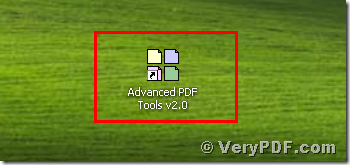Today my topic is how to add custom descriptions to pdf files. When we fix this problem, we need to use the Advanced PDF Tools. Because it can not only save your energy, but also can save your time. It just will take you two or three seconds to add custom descriptions to pdf files. So why not to try it by yourself and experience this function. Maybe you haven’t access to this software and do not know how to add custom descriptions. But it doesn’t matter, I will illustrate it in a manner way and let you understand it quickly.
First, you need to fix this problem with the help of the Advanced PDF Tools. It will take two or three minutes to solve this problem. So first we need to download the Advanced PDF Tools through the following link
https://www.verypdf.com/pdfinfoeditor/advanced_pdf_tools_cmd.zip
Do remember to extract it after the download is finished, for it is zipped package. Then unpack it.
Second, install this software procedure in your computer, and remember to register user, because if you do not register, it is just a trial version. Some functions will be disabled. Make sure you had successfully finished the installation. It will appear an icon in your desktop if you store it in this location. Please look this picture.
Third, double click the icon of the Advanced PDF Tools, and let this software run. Then drag the PDF file(MindManager_Viewer_Guide.pdf) into this program. And click the label page “Custom fields” . For example, I will input “software” as Key and input “verypdf” as Value, then you need to click the button “Add”. Then we save the change. Please look at picture 1.
(Picture 1)
Fourth, You need to find the changed pdf file (2.22) , and separately click the properties of the before changing file and the after changing file. When we compare them ,we will realized that we had added custom descriptions to pdf files. Here I give you two screenshots, hope you can find the effect of this software. Please look at picture 2 and picture 3.
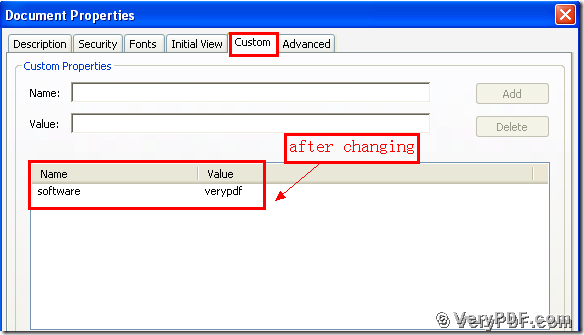
(Picture 2)
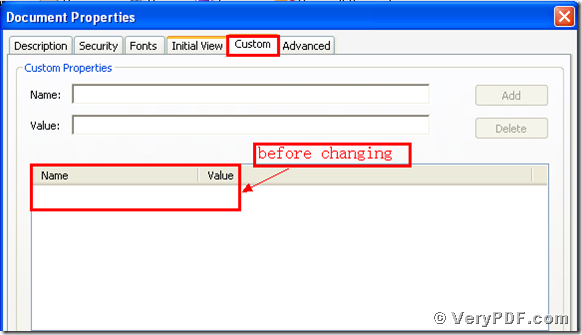
(Picture 3)
Finally you will find that we had added custom descriptions to pdf files. You see it is very easy for you to operate it. So if you want to know more about the Advanced PDF Tools, please just view this website: https://www.verypdf.com.