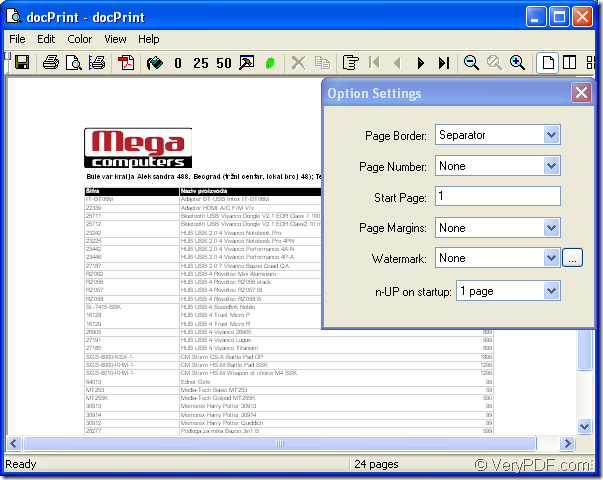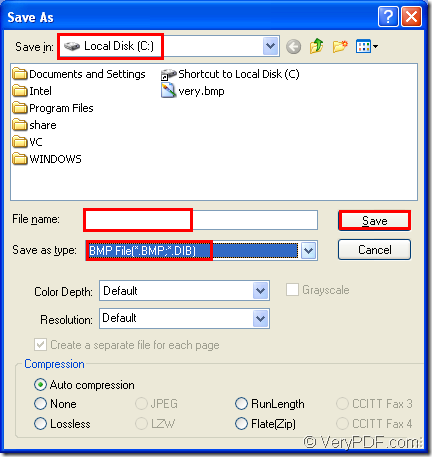There is no need to worry about whether you can convert MS Office excel to bmp or whether you can do it well.With the help of docPrint Pro,you can fulfill your task perfectly.In fact,docPrint Pro is a very effective and easy-to-use software.You can do many conversions with it only by some simple clicks.What you need is to believe yourself and trust docPrint Pro.
docPrint Document Converter Professional is a software product that dynamically converts MS Office 97/2000/XP/2003/2007, WordPerfect, AutoCAD DWG, PostScript, Adobe Acrobat PDF and many other document types to Adobe Acrobat PDF, PostScript, EPS, XPS, PCL, JPEG, TIFF, PNG, PCX, EMF, WMF, GIF, TGA, PIC, PCD and BMP etc formats. It works in both GUI version and Command Line version. With docPrint Document Converter Professional you can convert your documents from and to 50+ formats easily.
If you want to convert excel to bmp image file,you should finish the steps as follows:
- Download docPrint Pro
You can download docPrint Pro at the following website:https://www.verypdf.com/artprint/docprint_pro_setup.exe. docPrint Pro is an executable file when just been downloaded to your computer.Please double click the file and follow the installation wizard to install docPrint Pro.The steps are very easy and you can do it very well.What is needed more are to select an installation location in the process and to choose whether to make docPrint Pro as your default printer.If you convert files to files usually,you’d better click “Yes”.When the installation is over,you can click “Start” at left bottom of desktop and click “Printers and Faxes” in start menu to see the installation result.You will see docPrint appears there.
- Run printer driver
You should open the excel document first.Then click “File” and click “Print” in dropdown list to pop up “Print” dialog box.In “Print” dialog box,you should choose the current printer as “docPrint” in “Name” combo box in which you can see all the printers installed in your computer,then click “OK” button.You can also use the hot key “Ctrl”+ “P” to realize the same function.If you have set docPrint Pro as your default printer,you can operate as follows:Click the icon ![]() in the toolbar of excel document directly.Or you don’t need to open excel document,just right click the file and click “Print” to run docPrint Pro,which is the easiest way.
in the toolbar of excel document directly.Or you don’t need to open excel document,just right click the file and click “Print” to run docPrint Pro,which is the easiest way.
- Open “Save As” dialog box
If you don’t want to set any parameters for the target file in “docPrint” dialog box showed in Figure1,you should cut to the chase to open “Save As” dialog box.The ways you can refer to are:Click “File”— “Save As” or click the icon ![]() in the toolbar of the dialog box.You can also use the hot key “Ctrl”+ “S”.
in the toolbar of the dialog box.You can also use the hot key “Ctrl”+ “S”.
Figure1.
- Save the target file
In “Save As” dialog box showed in Figure2.You can:Find a suitable directory for the target file in “Save in” combo box.You can choose any disk and any location according to your will.Edit the name for target file in “File name” edit box.Choose the file type for target file in “Save as type” combo box.Of course,here you should select “BMP File(*.BMP,*.DIB)”.Then you should click “Save” button to open the dialog and run the conversion of excel to bmp.
Figure2.
You will find your target file in several seconds.The conversion time depends on the content number of original file.The more the contents are,the slower the conversion process will be.If you have any questions about docPrint Pro,please visit its home page:https://www.verypdf.com/artprint/index.html.