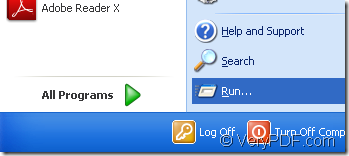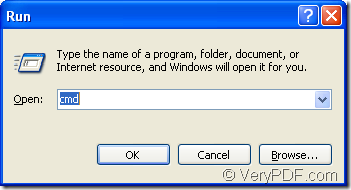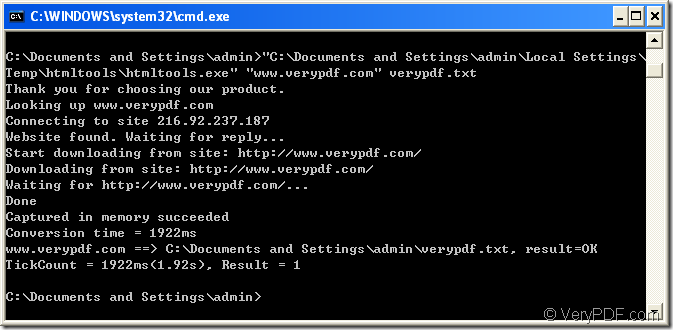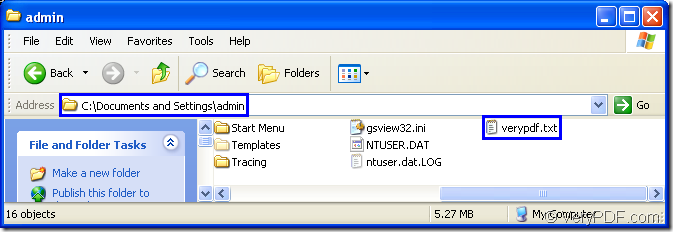Figure1.
Figure2.
Figure3.
Figure4.
Figure1 to Figure4 show the whole process to convert url to textual file with HTML Converter Command Line.First you should know something about HTML Converter Command Line which is a powerful converting software to create previews or thumbnails of web pages in a number of different formats, such as TIF, TIFF, JPG, JPEG, GIF, PNG, BMP, PCX, TGA, JP2 (JPEG2000), PNM, etc.HTML Converter Command Line also allows you to convert web pages to PDF, PS (postscript), WMF, EMF vector formats.You can download HTML Converter Command Line at https://www.verypdf.com/htmltools/htmltools.zip.
Figure1 and Figure2 tell you how to access cmd.exe dialog box.You can click “start” and click “run” in Figure1.Then in Figure2 input “cmd” in “open” edit box and click “OK” button.
Figure3 shows the command line to convert url to textual file.The commands in the dialog are "C:\Documents and Settings\admin\Local Settings\Temp\htmltools\htmltools.exe" "www.verypdf.com" verypdf.txt
"C:\Documents and Settings\admin\Local Settings\Temp\htmltools\htmltools.exe" is the path of htmltools.exe which is the executable file in HTML Converter Command Line.You should install HTML Converter Command Line in your computer to see the file in the folder.It is the called program in the conversion of url to textual.
“www.verypdf.com” ,of course,is the URL of the webpage.You can input it into the cmd.exe dialog.It can be seen as source file.
verypdf.txt is the name of target file.
After inputting the command line,you should click “Enter” button on the keyboard.What you have to do next is just waiting for a few seconds.If you can see “result=OK” in the dialog,you will get your target file.
Figure4 shows the location of target file.If you don’t specify the target file in command line,it will be saved in current directory automatically.
There are more articles about HTML Converter Command Line at the website https://www.verypdf.com/htmltools/htmltools-manual.htm. If you want to know more functions about HTML Converter Command Line,please visit https://www.verypdf.com/wordpress/.