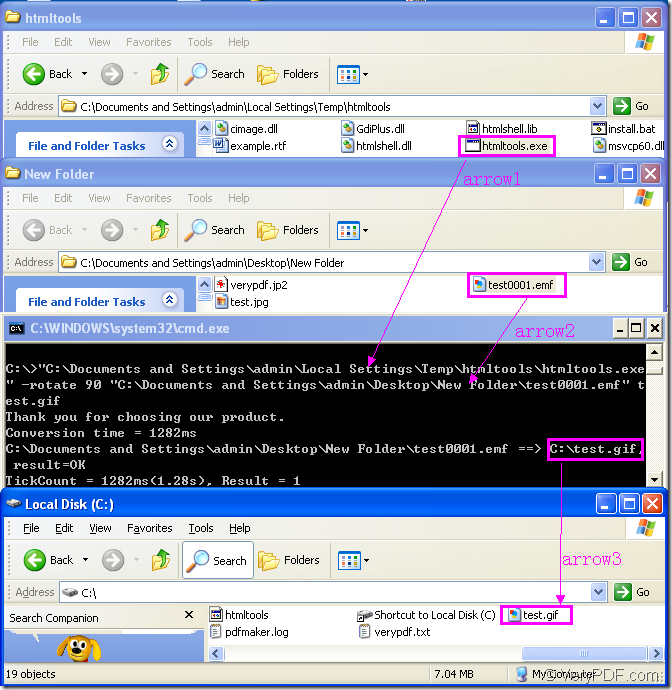Figure1.
Please see Figure1,there are four dialog boxes in it which shows the whole conversion process of emf to gif in a command line.If you know nothing about command line,you will get a lot if you finish in reading this article.
There is a main structure command line about the conversion of emf to gif.
htmltools.exe –rotate value “input.emf” output.gif
The first dialog shows you the software used in the conversion of emf to gif,which is HTML Converter Command Line.It is a powerful HTML conversion software which allows you to create previews or thumbnails of web pages in a number of different formats, such as TIF, TIFF, JPG, JPEG, GIF, PNG, BMP, PCX, TGA, JP2 (JPEG2000), PNM, etc. It also allows you to convert web pages to PDF, PS (postscript), WMF, EMF vector formats.You can download HTML Converter Command Line at https://www.verypdf.com/htmltools/htmltools.zip and get the main information at https://www.verypdf.com/htmltools/index.html. Of course,you can learn more functions’ introduction about HTML Converter Command Line at https://www.verypdf.com/htmltools/htmltools-manual.htm.
Please just unzip HTML Converter Command Line after you downloading it.Then you can see an executable file in the folder framed by the pink rectangle in the first dialog box,which is called htmltools.exe.It is the called program in this conversion.If you want to use the software without any limitations,you should register HTML Converter Command Line under its installation directory in cmd.exe dialog box.The specific way are as follows:1.Run cmd.exe by clicking “start” at the left bottom of your desktop and click “run” in the menu.2.Input “cmd” in “open” edit box of the popup dialog and click “OK” button.3.Change the current directory to installation directory of HTML Converter Command Line by command “cd”.4.Input register code.4.End with “Enter” button on the keyboard.
The second dialog box shows the source file which you want to convert.You can see the emf format file framed by the rectangle in the second dialog.
The third dialog shows you the running process in cmd.exe dialog box.The whole commands are
"C:\Documents and Settings\admin\Local Settings\Temp\htmltools\htmltools.exe" -rotate 90 "C:\Documents and Settings\admin\Desktop\New Folder\test0001.emf" test.gif
"C:\Documents and Settings\admin\Local Settings\Temp\htmltools\htmltools.exe" is the path of htmltools.exe.You can drag the file from its folder into cmd.exe dialog box directly like arrow1 and the file will turn to the path itself.
-rotate 90 stands for the rotation angle.You can set the value as 90,180 and 270.
"C:\Documents and Settings\admin\Desktop\New Folder\test0001.emf" is the path of source file.You can also drag it into cmd.exe dialog box,please arrow2.
test.gif stands for the name of target file,which you can set yourself.But please don’t forget the suffix.
Then you can click “Enter” button to run the conversion.In no more than 2 seconds,you can see the interface in the third dialog box and the path framed in the rectangle will recommend you to find the target file.You can see arrow3.
The forth dialog box shows the location of target file which is framed in the rectangle.
There are more articles about HTML Converter Command Line at the website https://www.verypdf.com/wordpress/.