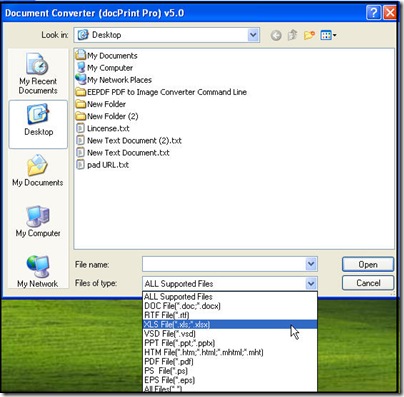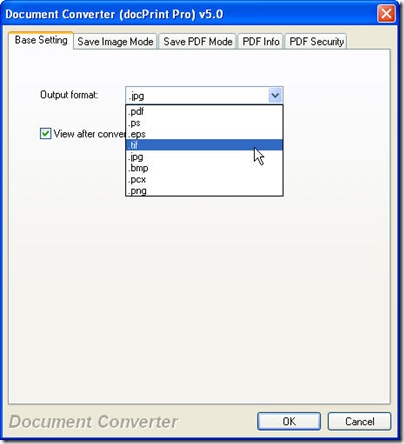Converting files of MS Office to bmp or other image file formats is convenient in the following aspects: when you need to insert a word document to a PPT,when you need to show your office files in a simply and safe way, when you need to show your Excel file in your report which should be sent in the form of word. and so on so forth. If you have the needs I talked above, this article will be helpful for you.
I do the conversion from Office to bmp by software Document Converter which has nick name as docPrint that can help you convert all files which only could be printed to image files or PDF files. It can convert hundreds of files in a time. So batch conversion is a piece of cake for it. Maybe it sounds like useful for you, why not have a free trail with me? Here is the free downloading link for you. https://www.verypdf.com/artprint/docprint_pro_setup.exe If you feel it is necessary for you to visit its homepage to know more about it, here is the link for you . https://www.verypdf.com/artprint/index.html
Let us the free trial together. Install it as you install other software application. Once you download it successfully, there will be icon on the desktop, double click it then you can enter its interface.
Support input file formats.
Maybe you will say that converting all the printable file to image is a little unbelievable. So now we can check its support image file format by the following picture. And once you open software interface, you can add file to it. You can add all the files needed converting that also supported by this converter to Document Converter, it can finish all the conversion in a few seconds. And the adding process can be processed by dragging them to the interface of this software.
Support output file formats.
After adding files, we should choose the output file formats as bmp by clicking the button "Setting". But bmp is just a little part for the this software. we can have a check for its all the output file formats by the following picture. In the “Save image mode” sub menu label, you can adjust the image resolution and color depth for the output files. Once you have finish the setting part, you can back to its main interface by clicking the button "OK".
Choose a folder to save the converted files. Through clicking the button "Start", this steps can be finished. Then the conversion from Office to bmp will be processed automatically. A few seconds later, you can get the converted files.
This is the end of the conversion from Office to bmp. If you need to know more, you are welcome to contact us.