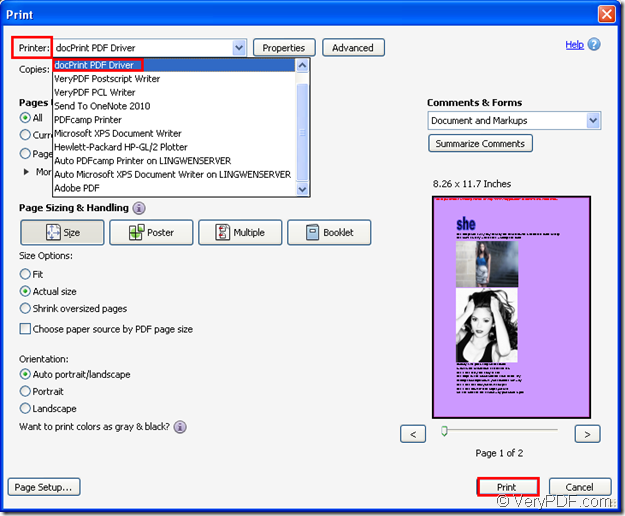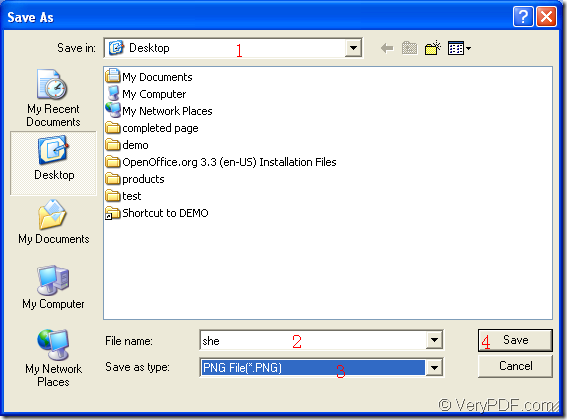By using Document Printer, you can convert pdf to png or pdf to image formats easily and quickly within two steps. Mentioned about Document Printer, you can get some basic information about it.
There are two internal virtual printers in Document Printer. One is named as docPrint PDF Driver which is able to convert any printable documents to many kinds of image formats with the simplest way. The other one is called as docPrint which can act as a Windows printer also a document converter.
So if you want to convert pdf to png as fast as possible with the easiest steps, please choose docPrint PDF Driver. You just need to print the PDF document to the printer and save pdf to png.
For using docPrint PDF Driver, please free download Document Printer at https://www.verypdf.com/artprint/index.html#dl and you should install it on the computer. If you can not find the printer after the installation, please don’t worry. You just need to click “Start”—“Printers and Faxes” to open the printer list in which the two newly added printers locate.
When you run docPrint PDF Driver, you should consider two kinds of situations.
- If docPrint PDF Driver is the default printer on your computer, you should right click the PDF document and choose “Print” option in the dropdown list, which is the best way for saving time and energy.
- If not, please open the PDF document and click “File”—“Print” or use the combination “Ctrl”+ “P” to open the “Print” dialog box which is shown in Figure1. In “Printer” combo box, please choose “docPrint PDF Driver” as your current printer and then please click on “Print” button. Please see the dialog box in Figure1.
Figure1.
The the “Save As” dialog box will come out, please see it in Figure2. You need to save pdf to png in this dialog box through the following operations.
- Please specify the output location for the target file in “Save in” combo box.
- Input the name for the target file in “File name” edit box.
- Please choose “PNG File (*.PNG)” as the output format in “Save as type” combo box.
- Click “Save” button for running the conversion from pdf to png.
Figure2.
If you have done all operations mentioned above successfully, you will get the target file in a few seconds later. What you have to do next is to wait until the conversion is over. Some other information about Document Printer are also given at the website: https://www.verypdf.com/artprint/index.html.