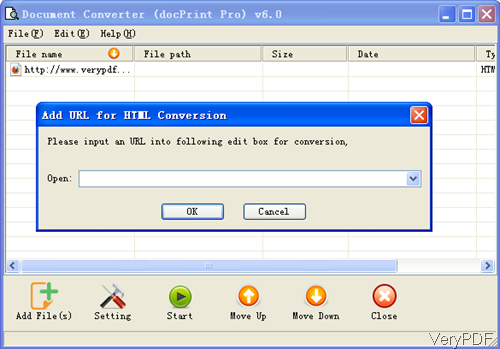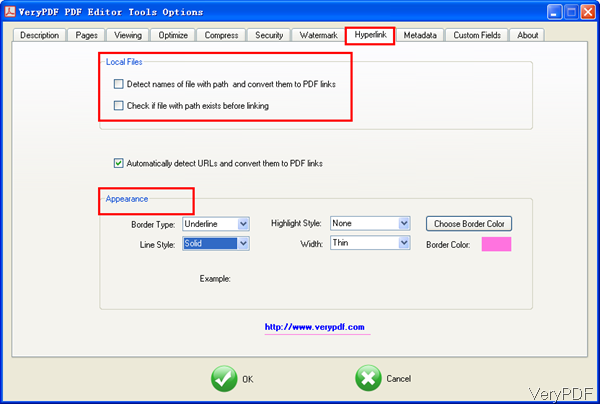VeryPDF Document Converter 6.0 can be used to convert online files through URL to PDF and image files. And after conversion, you can edit hyperlinks by this software. So under the help of this software, when you convert online files, you do not need to download them the convert them. This method also can be used to convert website to PDF and then edit hyperlinks. In the following part, I will show you how to use this software.
Step 1. Install Document Converter
- Download Document Converter 6.0. This software has been updated recently and the most important element is Batch PDF Editor which can be used to edit PDF in various aspects.
- Once downloading finishes, please install this software by double clicking the exe file and following installation message. Once the installation finishes, there will be an icon on the desktop. Simply click it to launch this software.
- Please note, once this software has been installed, there will be one virtual printer, docPrint PDF driver, one command line executable file in installation folder and one GUI version software. You can use any one of them according to you need.
Step 2. Convert Online file to PDF
- The following snapshot is from the software interface, please have a check. Please click button File then go to Add URL, then you will see the dialogue box like I showed in the following snapshot. Please add URL in dialogue box and then click button OK. Then the URL will be shown in the add file list. If you add some one by mistake, please right click it then delete it.
- If you need to do setting part, please click button Setting where you can choose output file format, choose conversion mode, set password to PDF and others. If you do not need to set anything, please click button Start to run the conversion.
- Once the conversion finishes, there will be dialogue box reminding you to run VeryPDF Tool or not.
- Please click button Yes, then the converted PDF file will be added to Batch PDF Editor automatically.
- In the batch PDF Editor software interface, please specify output folder. Then click button Option, you will see the following snapshot, which is from Hyperlink menu tab.
- Here you can delete named of files with path and convert them to PDF links. In the hyperlink appearance part, you can set border type, line style, highlight Style, line style, and line width and border color.
- When you finish setting part, please click button OK to back to main interface.
- Then click button Start in batch PDF Editor to run the conversion.
A few seconds later, you can check the output PDF file in specified output folder. By this method, you can convert online file to PDF and edit hyperlinks. During the using, if you have any question, please contact us as soon as possible.