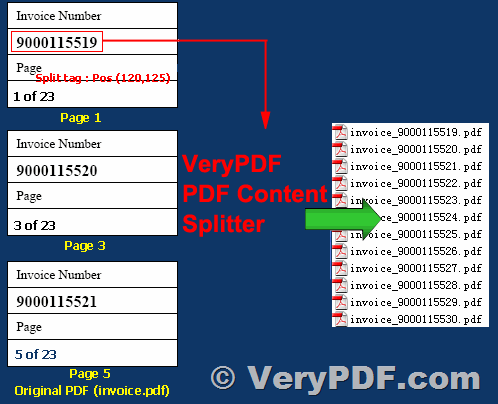In the world of digital documentation, managing large PDF files efficiently is crucial for productivity. VeryPDF PDF Content Splitter Command Line offers a robust solution tailored to streamline this process. Designed specifically for Windows users, this utility empowers you to split Acrobat PDF files effortlessly based on precise location and text information within the documents. Let's delve into the features and benefits of this versatile tool.
https://www.verypdf.com/app/pdf-content-splitter/try-and-buy.html#buy-cmd
Efficient Content-Based Splitting
One of the standout features of VeryPDF PDF Content Splitter Command Line is its ability to split PDF files based on content. This unique functionality allows users to define specific criteria such as keywords, enabling the software to intelligently extract and compare text within the documents. As a result, users can effortlessly generate smaller, more manageable files tailored to their requirements.
Ideal for Various Applications
Whether you're dealing with invoices, reports, or payroll documents, VeryPDF PDF Content Splitter Command Line proves to be an invaluable asset. Its versatility makes it well-suited for a wide range of applications where large PDF files need to be segmented into individual sections based on specific parameters. From extracting invoice numbers to sorting by employee names, the possibilities are endless.
Visual Rule Editor
Navigating the splitting process is made easy with the visual rule editor provided by VeryPDF Content Splitter. This intuitive tool empowers users to define and customize how files are split and how the resulting output files are named. Furthermore, users have the flexibility to save multiple rules, ensuring seamless application across different sets of files.
Multiple Split Methods
VeryPDF PDF Content Splitter Command Line offers three distinct split methods to cater to diverse user needs:
- Split on Unique Text: Utilizes word position searches to split files based on unique text.
- Split on Find Text: Splits files based on specified text found within the document.
- Group Output by Unique Text: Enables grouping of PDF pages containing the same text at a special position.
Hot Directory Support
For added convenience and efficiency, users can set up monitored directories where files are automatically split as they are saved. This feature, coupled with the ability to move original files to a backup directory, ensures seamless file management without manual intervention. All operations are meticulously recorded in log files for future reference.
Ease of Integration
VeryPDF PDF Content Splitter Command Line supports command line operation, allowing for seamless integration into existing applications and workflows. This ensures that users can leverage its capabilities without any disruption to their established processes.
VeryPDF PDF Content Splitter Command Line can be used to batch split and group PDF pages by keywords.
===========================================
Support input format:
1. PDF: Adobe Acrobat PDF file format
Support output format:
1. PDF: Adobe Acrobat PDF file format
===========================================
Usage: pdfcs.exe [options] <Input-file> <Output-file>
-opw <string> : owner password (for encrypted files)
-upw <string> : user password (for encrypted files)
-listtext : list text lines in all PDF pages or selected pages
-searchtext <string> : search text in PDF pages and show result to console
-searchtext2 <string> : search text in PDF pages, display one word by one word
-casesensitive : compare strings with case-sensitive method
-x <fp> : set X position to locate text
-y <fp> : set Y position to locate text
-mode <int> : set PDF Content Splitter mode,
-mode 0: Group continuous PDF pages which contain same text at special position
-mode 1: Group valid text at special position and extract pages
-mode 2: Group all PDF pages which contain same text at special position
-skip : don't overwrite an output file if it already exists
-h : print usage information
-help : print usage information
--help : print usage information
-? : print usage information
-$ <string> : input your license key
Examples:
pdfcs.exe -$ XXXXXXXXXXXXXXXX
pdfcs.exe -listtext C:\in.pdf
pdfcs.exe -searchtext "keyword" C:\in.pdf
pdfcs.exe -searchtext2 "keyword" C:\in.pdf
pdfcs.exe -searchtext2 "keyword" -opw 123 -upw 456 C:\in.pdf
pdfcs.exe -searchtext2 "keyword" -casesensitive C:\in.pdf
pdfcs.exe -x 227 -y 34 -mode 0 C:\in.pdf
pdfcs.exe -x 227 -y 34 -mode 1 C:\in.pdf
pdfcs.exe -x 227 -y 34 -mode 2 C:\in.pdf
Batch process examples:
for %F in (D:\temp\*.pdf) do pdfcs.exe -x 227 -y 34 -mode 0 "%F" "out_%~nF.pdf"
for %F in (D:\temp\*.pdf) do pdfcs.exe -x 227 -y 34 -mode 1 "C:\test\%~nF.pdf"
for %F in (D:\temp\*.pdf) do pdfcs.exe -x 227 -y 34 -mode 2 "%F" "C:\test\%~nF.pdf"
VeryPDF PDF Content Splitter Command Line stands out as a powerful tool for efficiently managing and manipulating PDF files. Its intuitive interface, robust feature set, and seamless integration make it a valuable asset for businesses and individuals alike, streamlining the process of splitting PDF documents based on content with unparalleled precision and ease.