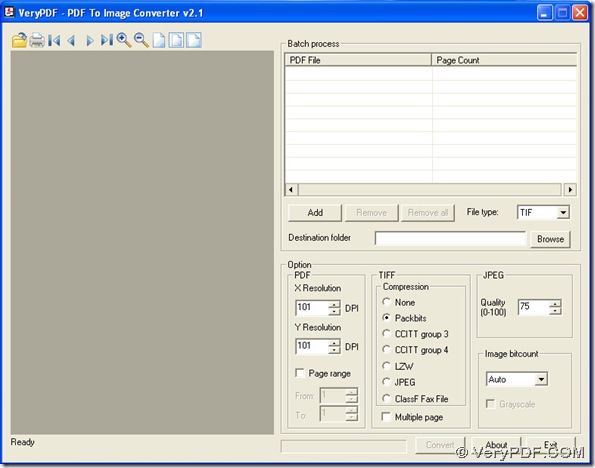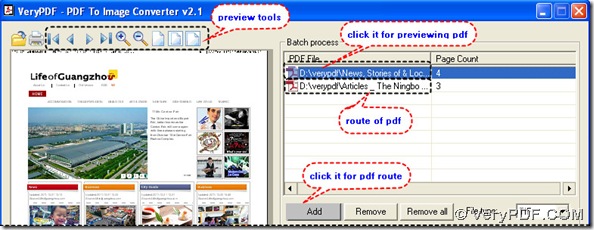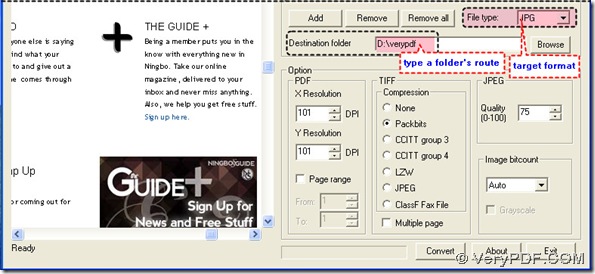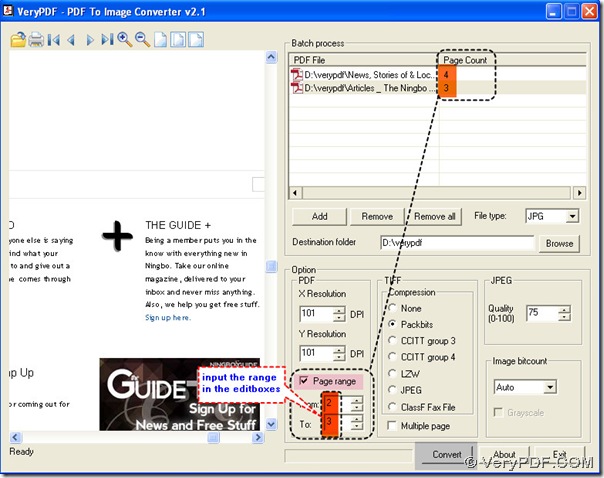Page range is essential in PDF To Image Converter v2.1. Based on your question, I will show you the function of page range through a vivid example on converting pdf to jpg.
1. Launch PDF To Image Converter v2.1 in your pc, you will get its interface like this below:
2. Click “Add” button to add your pdf file shown as a route in “PDF File” and click this route to preview your pdf with tools. Clearly, one pdf file is not enough, so repeat this action untill you think it is enough.
3. Select JPG in the dragging menu of “File type” that is your target format, then type your folder’s route into the editbox of “Destinition folder”.
4. For explaining the function of page range, please look over on the field of “Page Count”, here we add 2 pdf files into PDF To Image Converter v2.1, you will get the point on the function of page range below:
- Let the checkbox of page range unchecked if users like to convert all pdf files to jpg images page by page;
- Click the checkbox to set a range between the editboxs of “From” and “To” if users like to convert some continual pages in pdf files to jpg images;
Here we type 2 and 3 into the editboxs of “From” and “To” in order to get the 2nd and 3rd pages in each pdf file to be converted later in PDF To Image Converter v2.1. You can refer to this figure below:
5. Click “Convert” button to process the converting of pdf to jpg in PDF To Image Converter v2.1, you can get your jpg images, then close your converter.