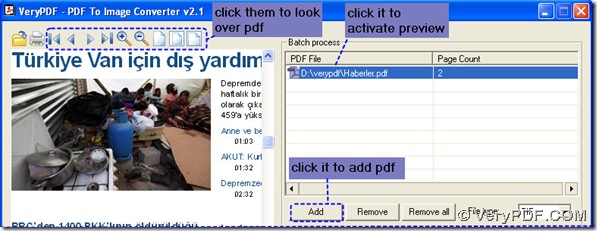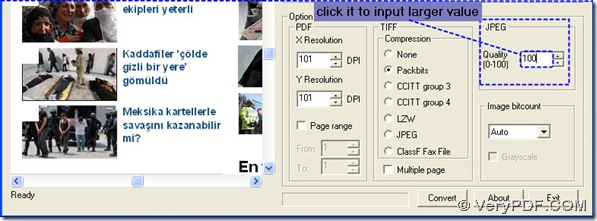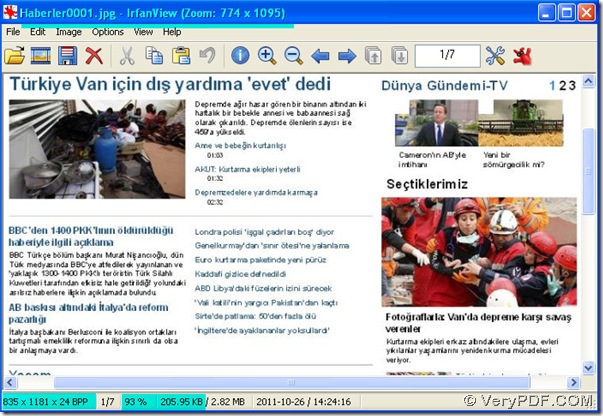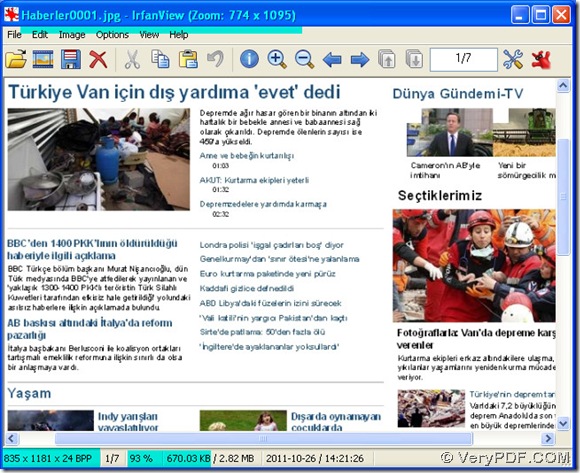PDF To Image Converter v2.1 could help you with good quality in appearance of jpg, you just need to adjust its functional box named “Quality” in “JPEG”. For more details, you could refer to these steps:
First, you need to add your Turkish pdf into PDF To Image Converter v2.1: click “Add” button>choose a Turkish pdf>press down “open” button of pop window. After adding your pdf, click its route> activate preview functional area>use the icons above it to look over your Turkish pdf in details.
Second, set your target format and choose a target folder to prepare for converting PDF to JPG: click the optional box of “File type”>select “JPG”, click “Browse” button>select a target folder in the pop window>press down “ok”, you will get the picture like this:
Third, look at the option field, you will notice a functional area named “JPEG”, where there is an edit-box of “Quality”. To improve the quality of jpg in appearance, click its edit-box>input a larger number between 1 and 100, the default set-up is 75, here we change it into 100. Meanwhile, the size of jpg will be enlarged, too, other than its dimension.
At last, click “Convert” button to convert PDF to JPG, and get its good quality in appearance. Then shut down PDF To Image Converter v2.1.
The pictures above are an original picture and a setting up picture with quality changed. To know more info on PDF To Image Converter v2.1, click here: https://www.verypdf.com/pdf2tif/index.htm#dl.